How to create a Service Order
1. Introduction
A Service Order is an order used for checking in vehicles. Generally speaking, when a vehicle arrives at the workshop, the technician or staff will create a Service Order to check in the vehicle.
Service Order could be created on Intelligent Technician and Shop OS.
When creating a Service Order, these are needed: the vehicle's license plate, manufacturer, model, year of manufacture, total mileage/km, and the car owner's surname.
2. Use cases
Use case 1
Mercedes-Benz A arrives at the workshop for the first time, and the technician uses Intelligent Technician to create a Service Order for the vehicle.
The technician logs in Intelligent Technician App, clicks "+", then clicks "Check in", a window will pop up for inputting vehicle's information.
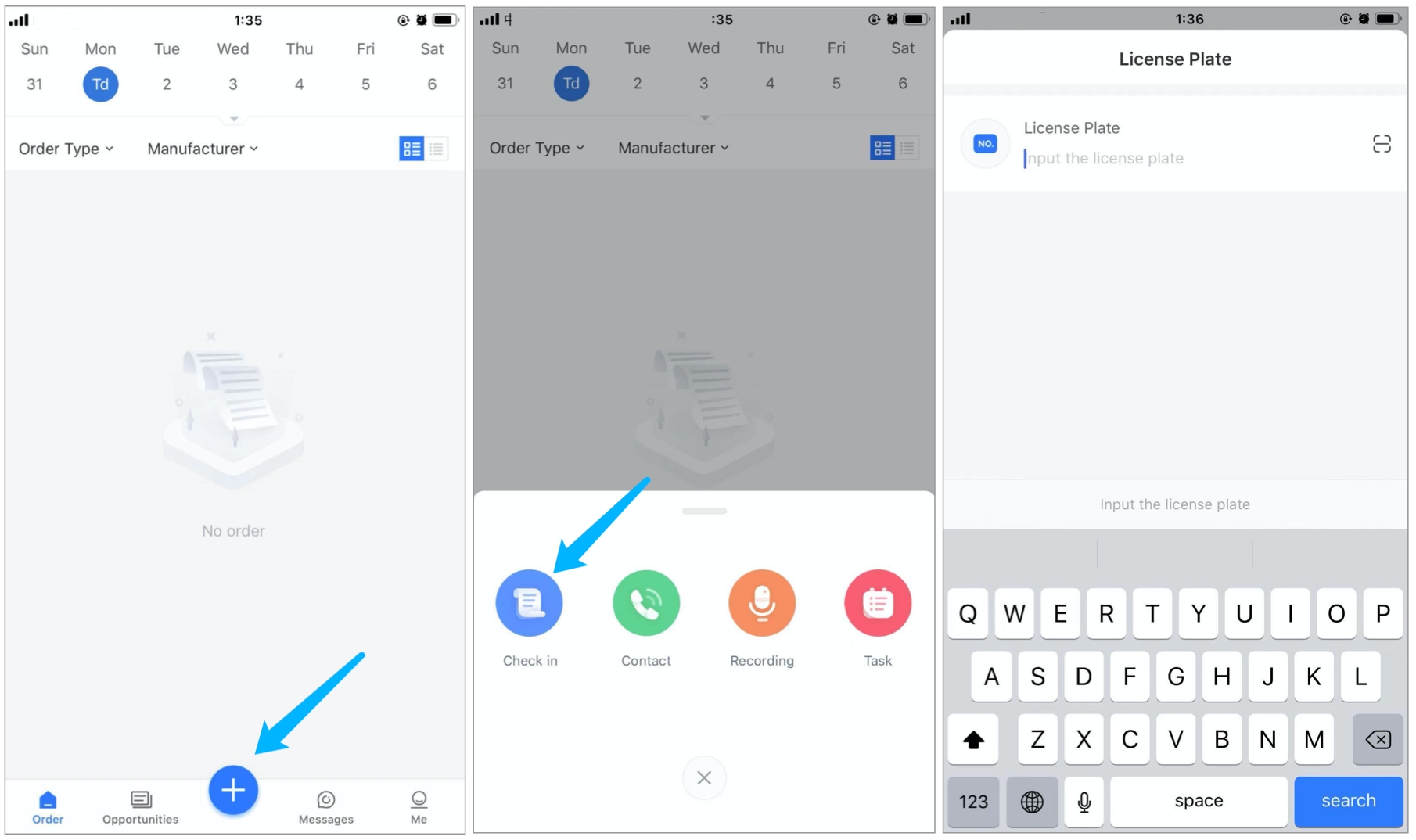
The technician inputs the license plate (or scan license plate) in the pop-up window.
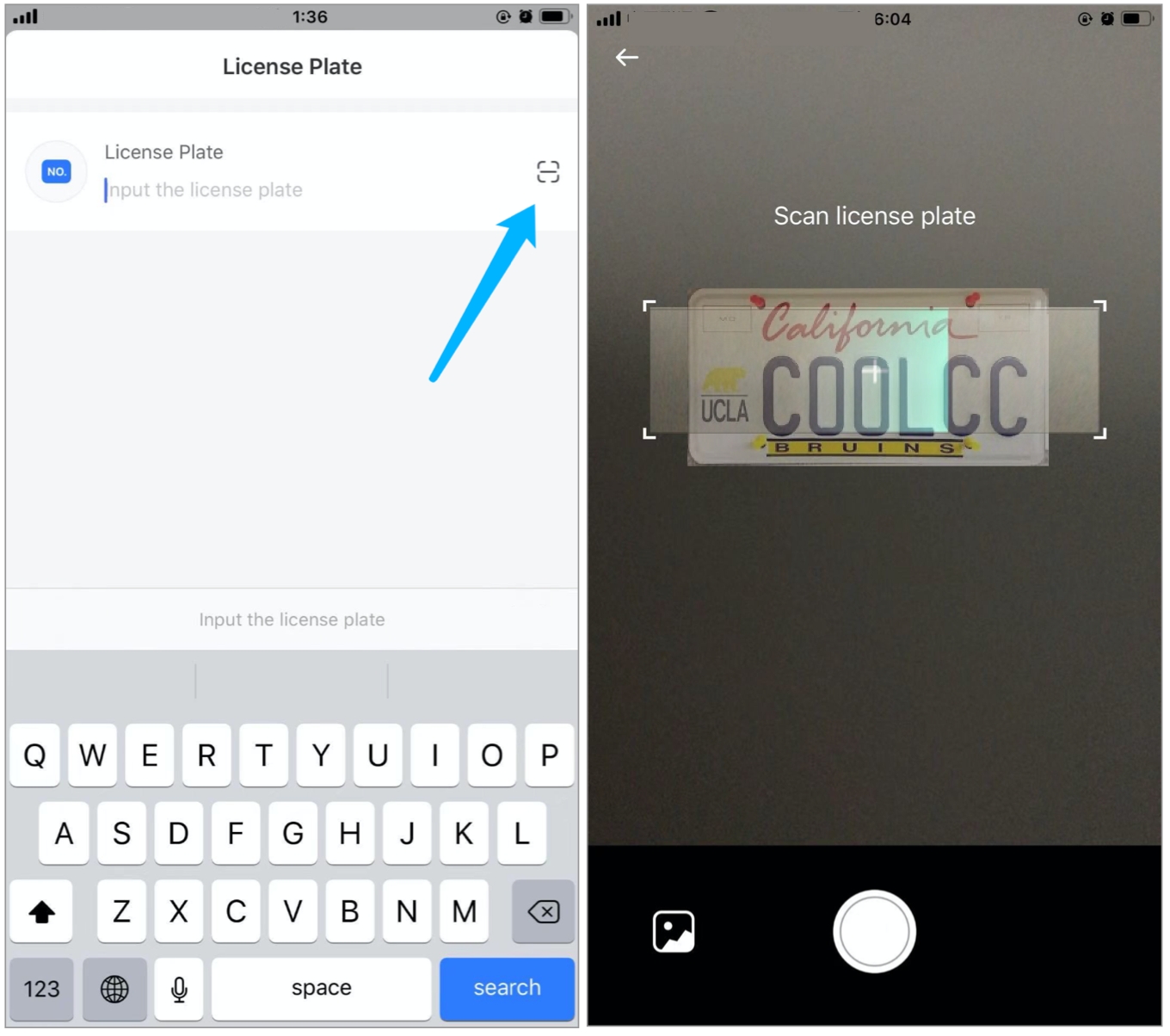
The technician inputs manufacturer, model, year of manufacture, total mileage/km, and the car owner's surname, then clicks "Confirm", a window will pop up for confirming the Pre-inspection.
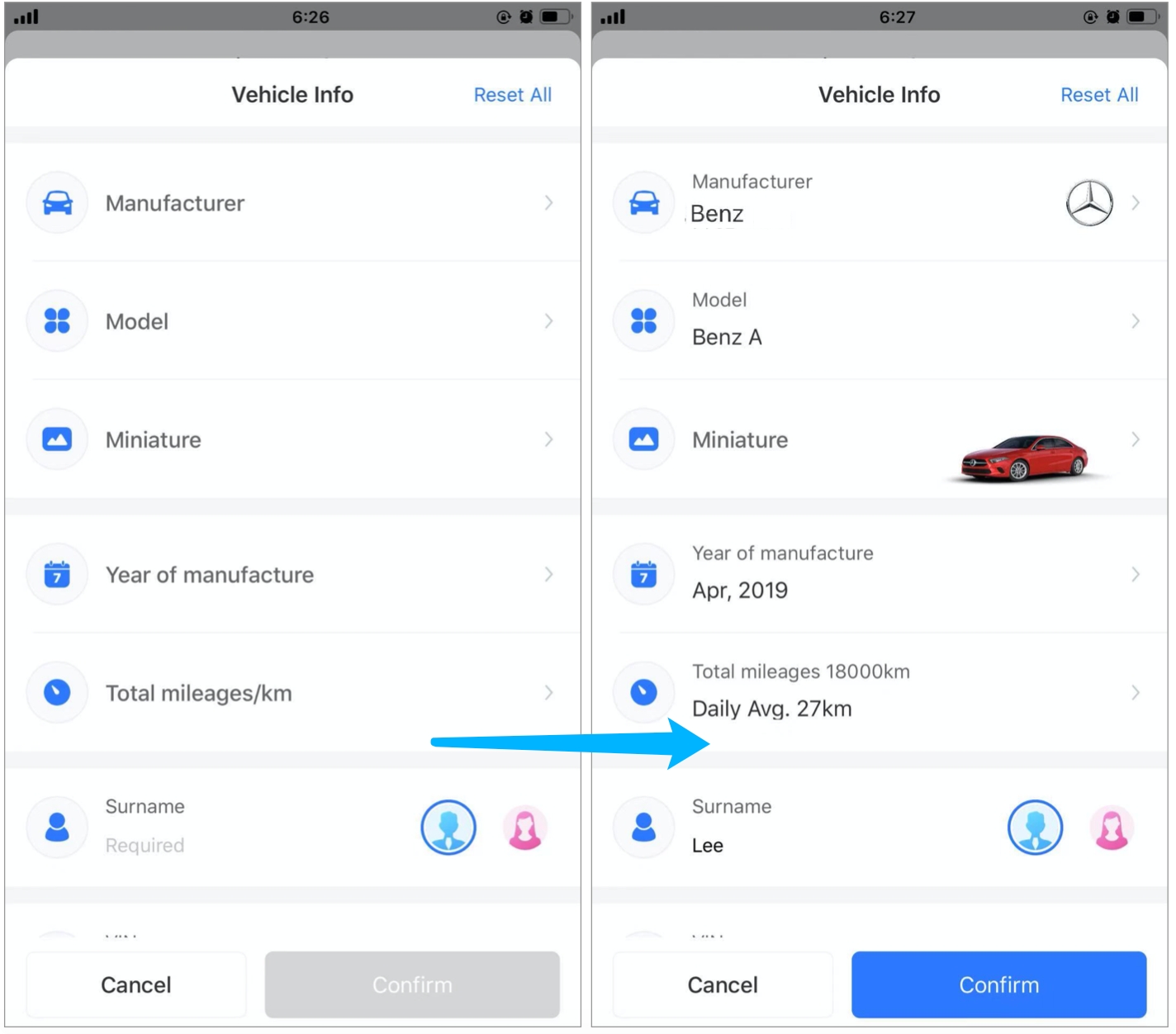
The technician could inputs "Pre-inspection" and clicks "Confirm", or skip it.
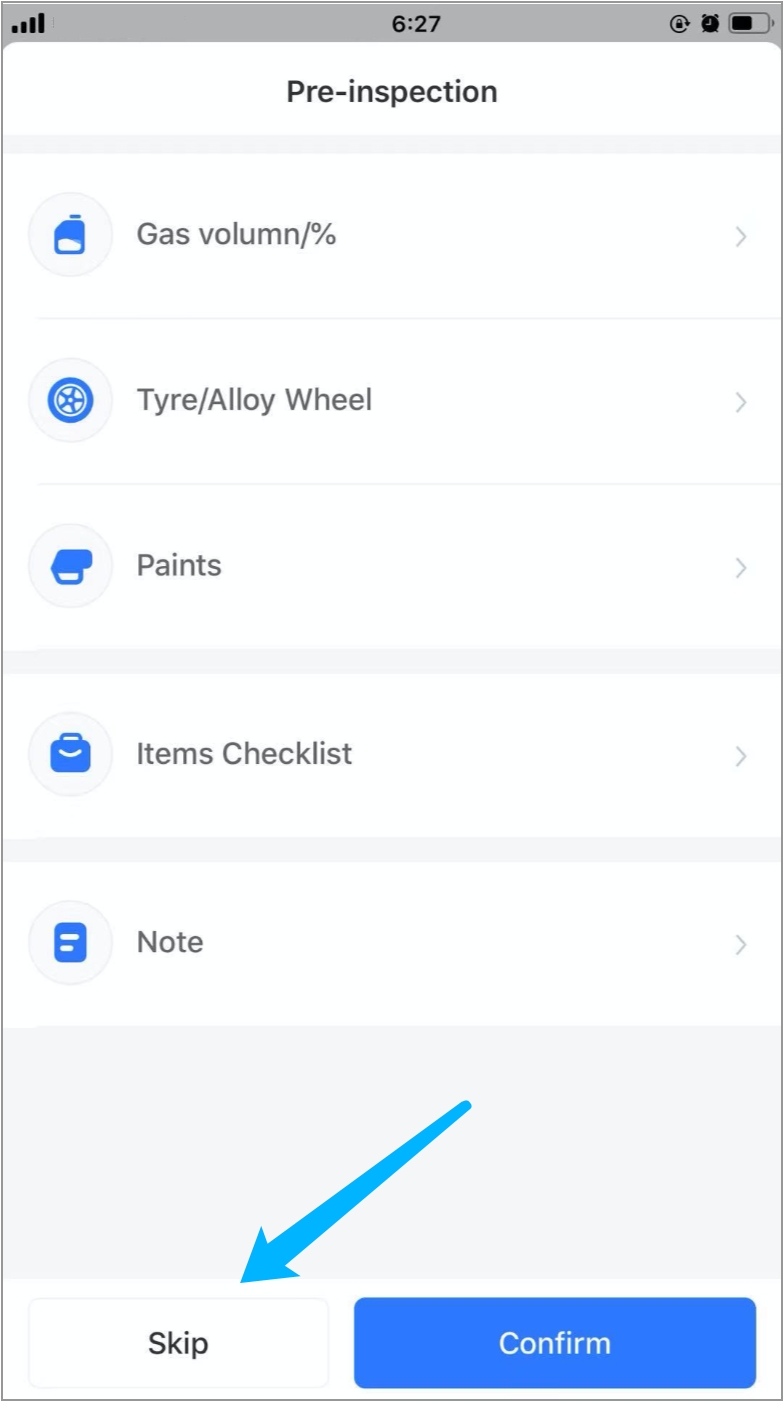
The Service Order is created.
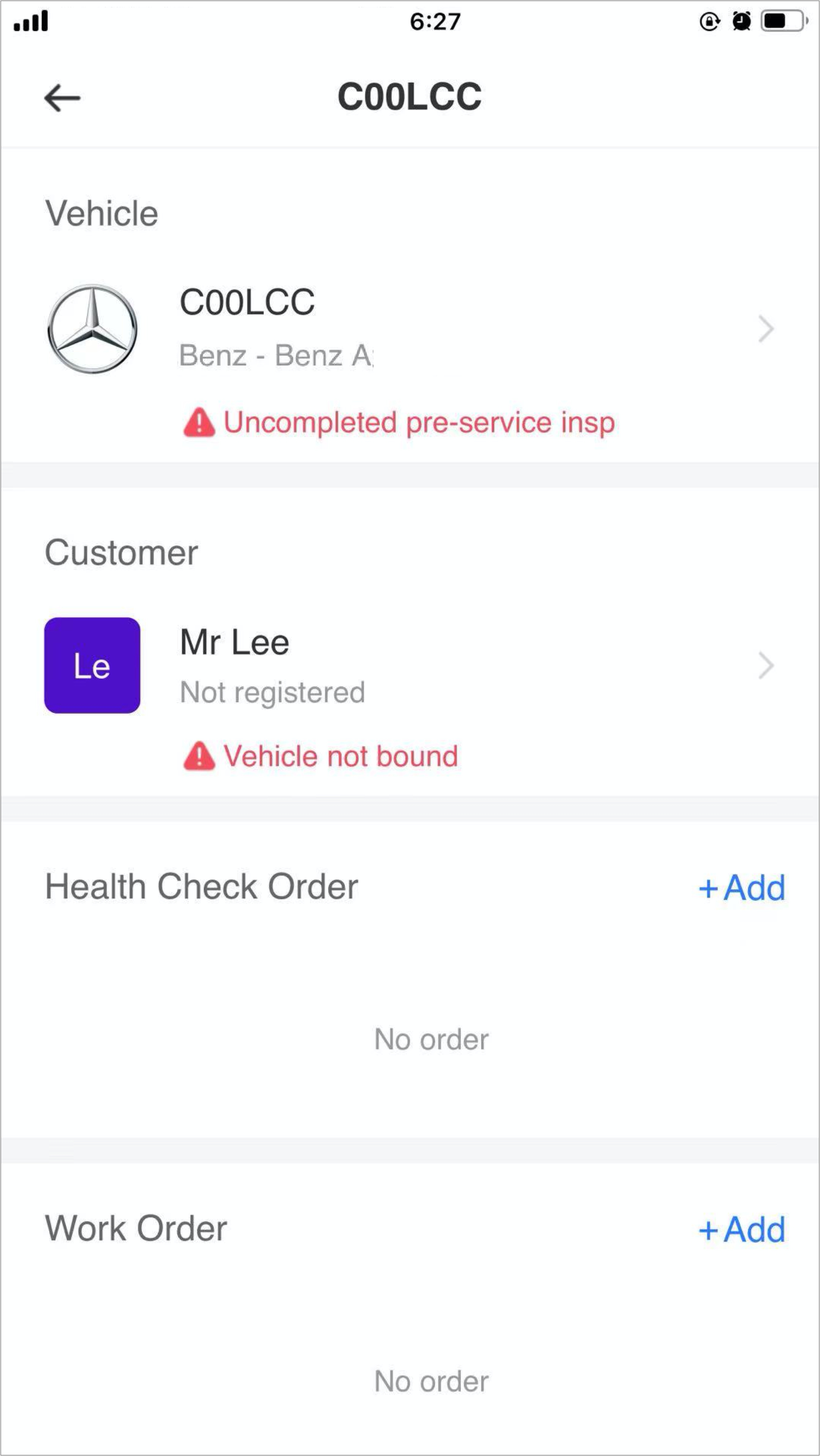
Use Case 2
Mercedes-Benz A arrives at the workshop for the first time, and the staff uses Shop OS to create a Service Order for the vehicle.
The staff logs in Shop OS, clicks "+Check in", a window will pop up for inputting the vehicle's information.
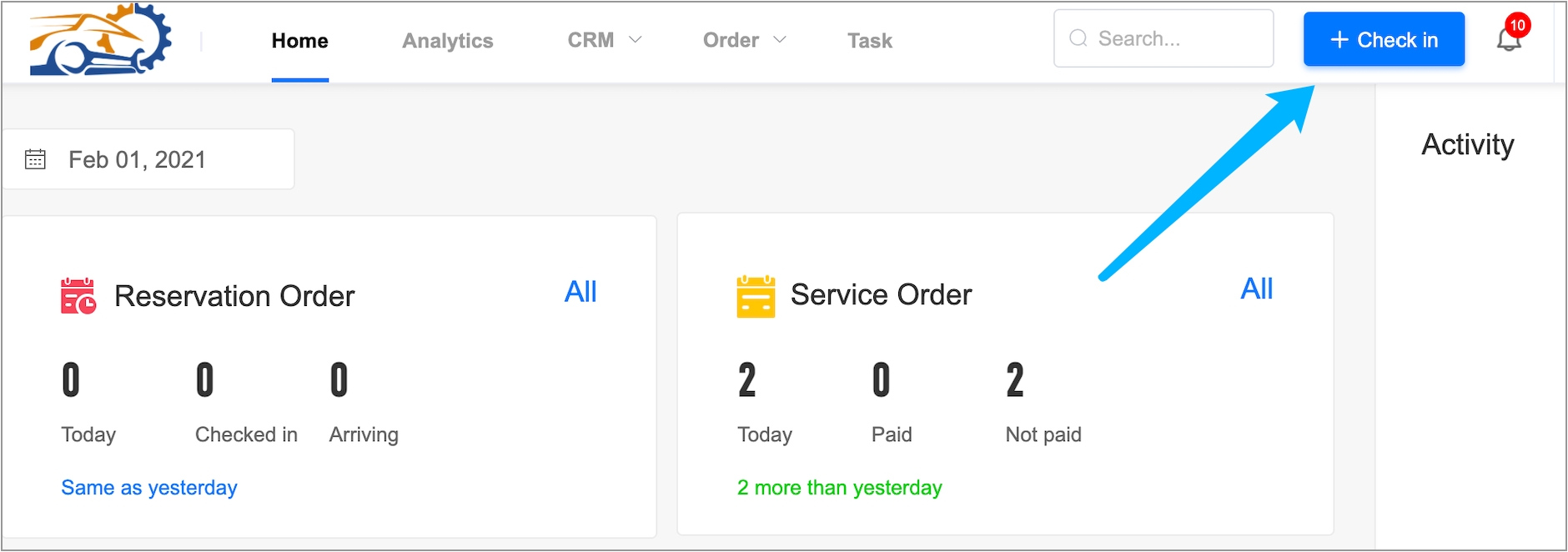
The staff inputs the license plate (or scan license plate), clicks "Confirm", then enters into the Service Order page.
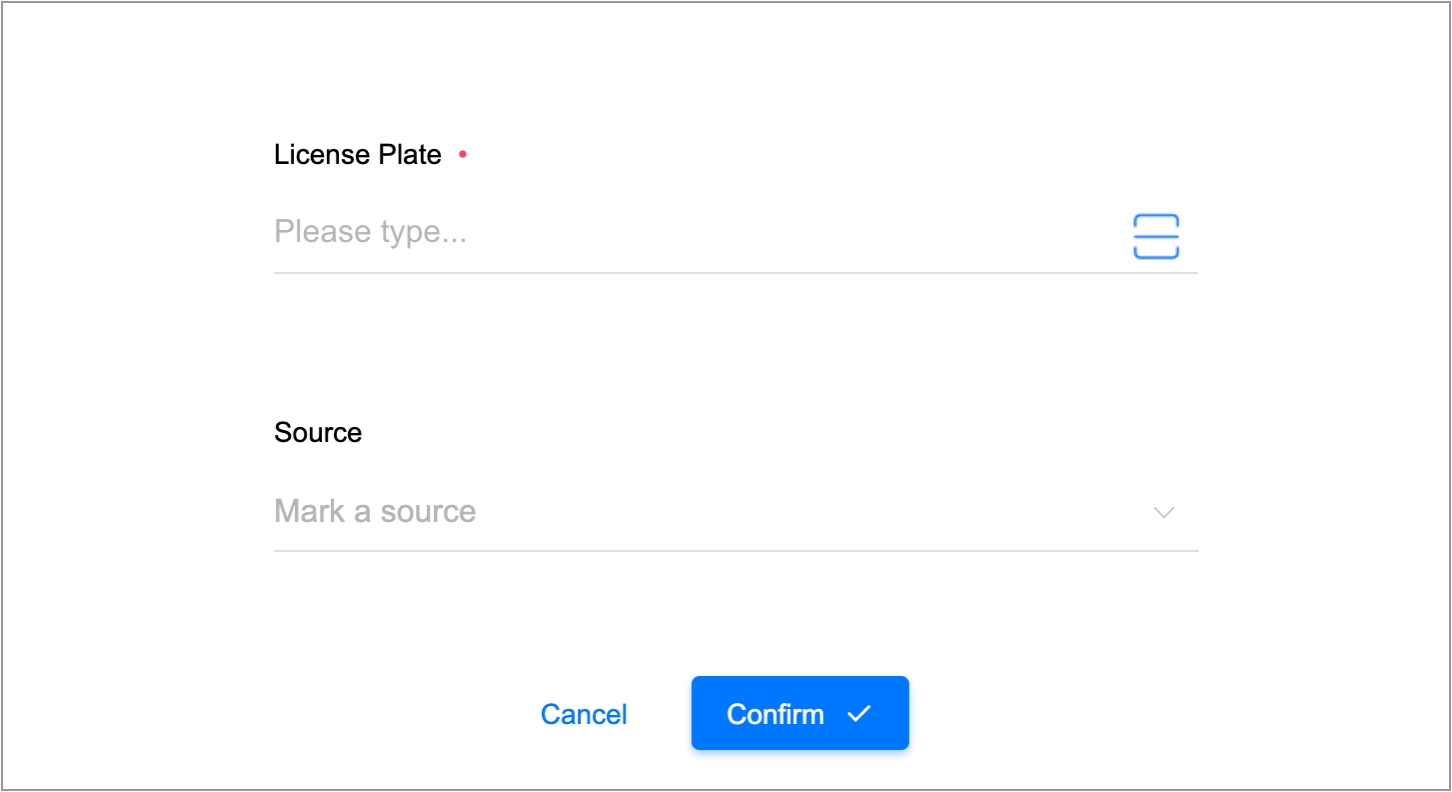
The staff inputs info needed and Clicks "Save".
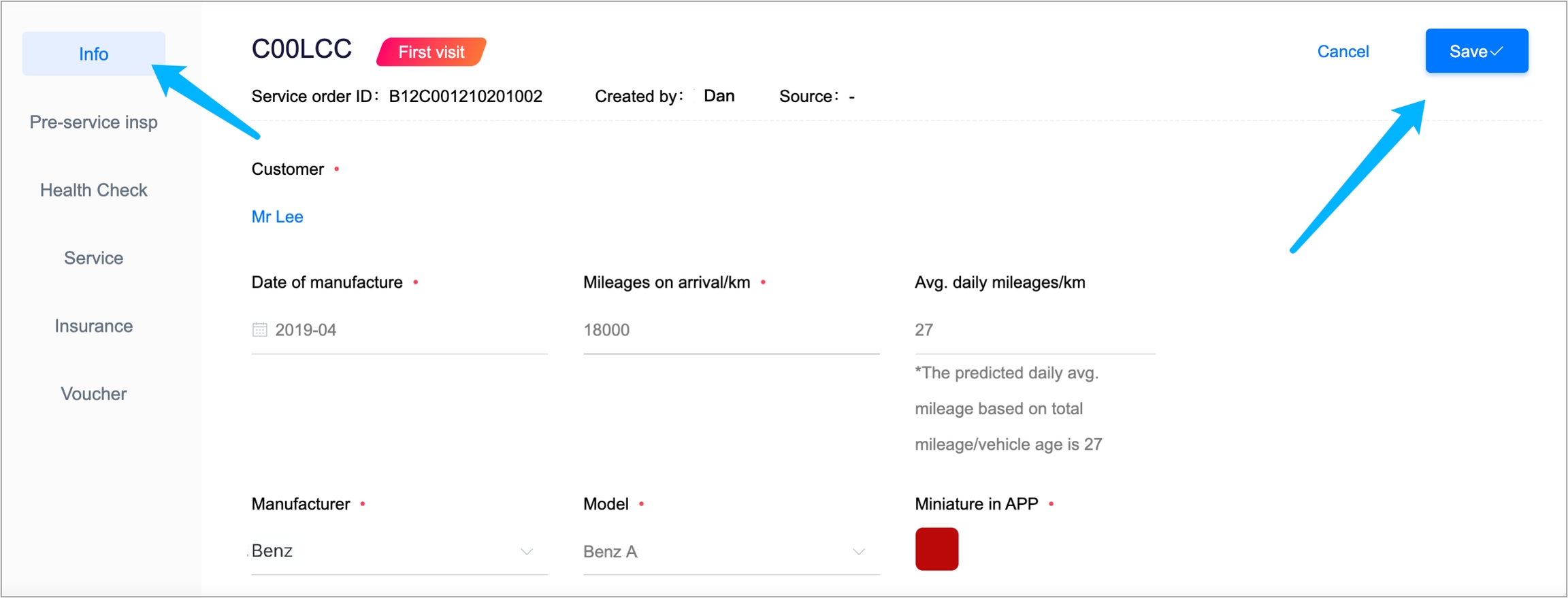
The Service Order is created.
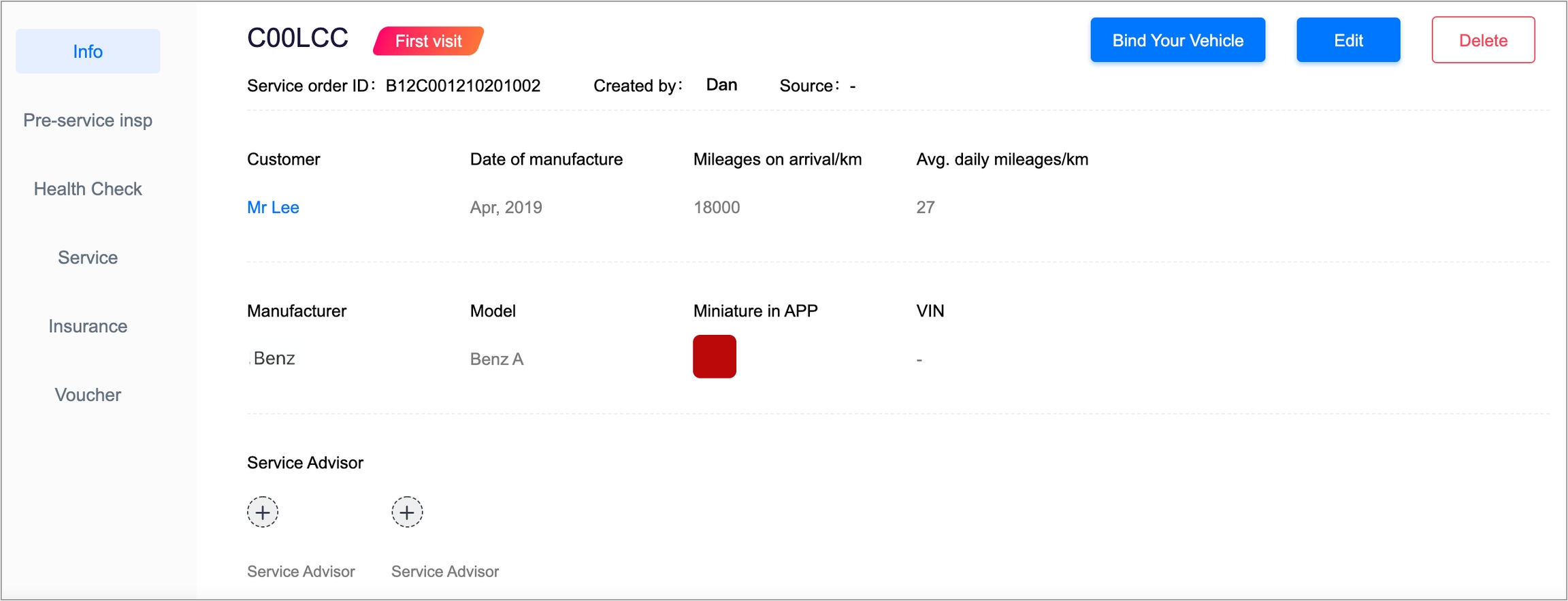
3. Common questions
What should I do if I cannot create a Service Order?
Invalid license plate. Please double-check the license plate.
There is an unpaid order for the vehicle. Please login to Shop OS deal with the payment firstly.
4. Next step
Since you have finished creating the Service Order, you could try to create a Health Check Order for the vehicle.
Last updated
Was this helpful?