How to download Intelligent Motorist and bind vehicle
1. Introduction
Intelligent Motorist is an application for vehicle owners to view Health Check reports, maintenance plans and book appointments. Generally speaking, the technicians or staff can guide car owners to download Intelligent Motorist and complete the vehicle binding when they use Intelligent Hub to display the Health Check report.
2. Download
The technician logs in to Intelligent Hub, clicks on the owner's license plate number, and enters the vehicle's Health Check report.

The technician clicks "Bind Vehicle" at the top of the page, and the QR code window pops up.

If the vehicle owner has not downloaded Intelligent Motorist APP, clicks "Download now" under the QR code.

The vehicle owner uses a cellphone camera to scan the QR code on the screen.
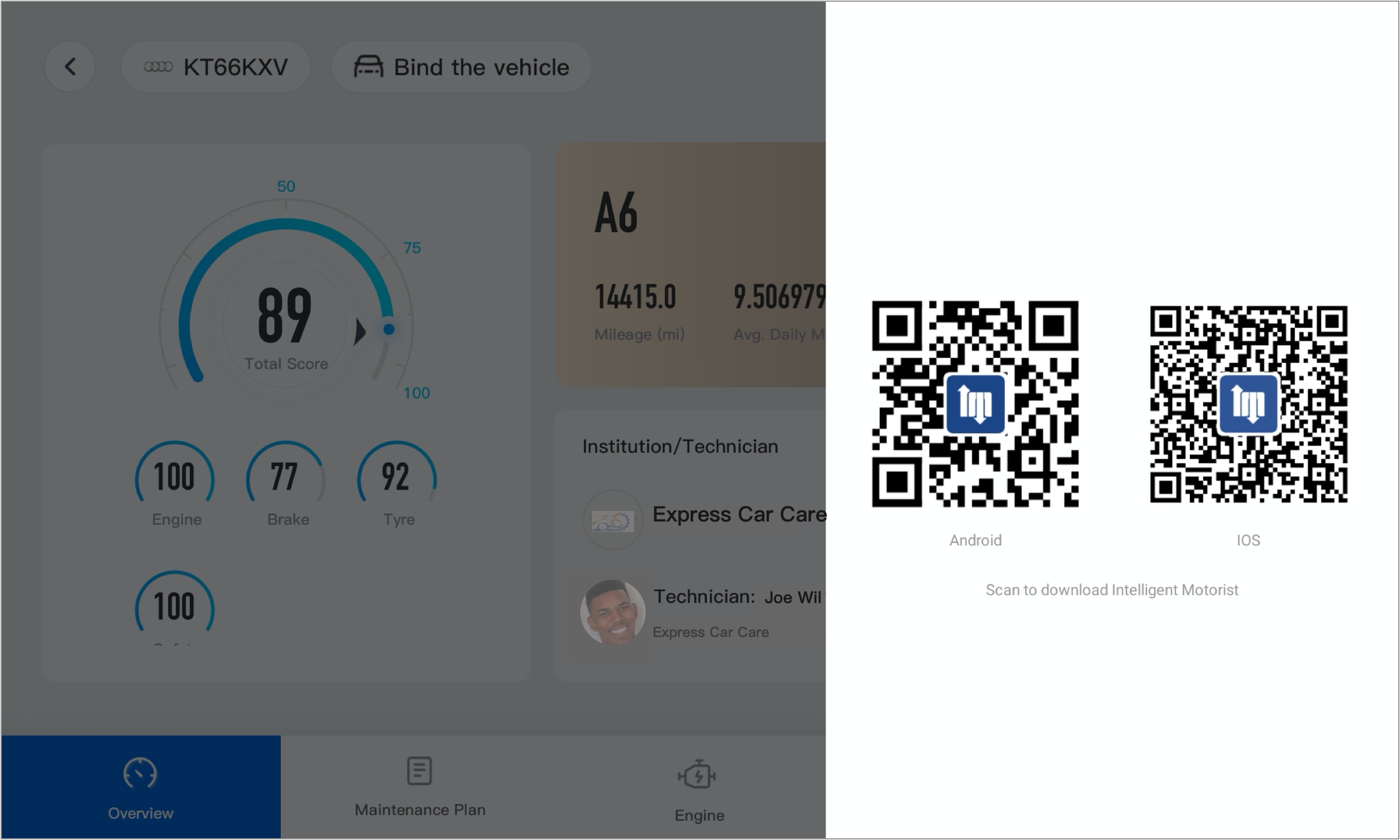
After scanning, it will jump tp a download page.
IOS: It will jump to the App Store, the vehicle owner clicks "Get" to install.

Android: The click vehicle owner clicks "download and install", then clicks "open in browser" on the upper right corner, after jumping to the browser, clicks "download and install".
The App is downloaded successfully.
3. Login and bind the vehicle
The vehicle owner opens the Intelligent Motorist APP, inputs the mobile phone number, clicks "Verify" and inputs it.

After the owner logs in, clicks "Bind a vehicle", scans the vehicle QR code provided by the workshop, and clicks "Bind the vehicle".

Login and vehicle binding is complete.

Last updated
Was this helpful?