How to create staff account
1. Introduction
Both the shop account and the technician account refer to the staff account, which means that the Shop account can log in to the Intelligent Technician app, and the technician account can also log in to the Shop OS.
2. Create a staff account
Create through Brand
Log in brand account, click "Brand Settings -> Workshop -> Workshop name", a window pops up for workshop information.
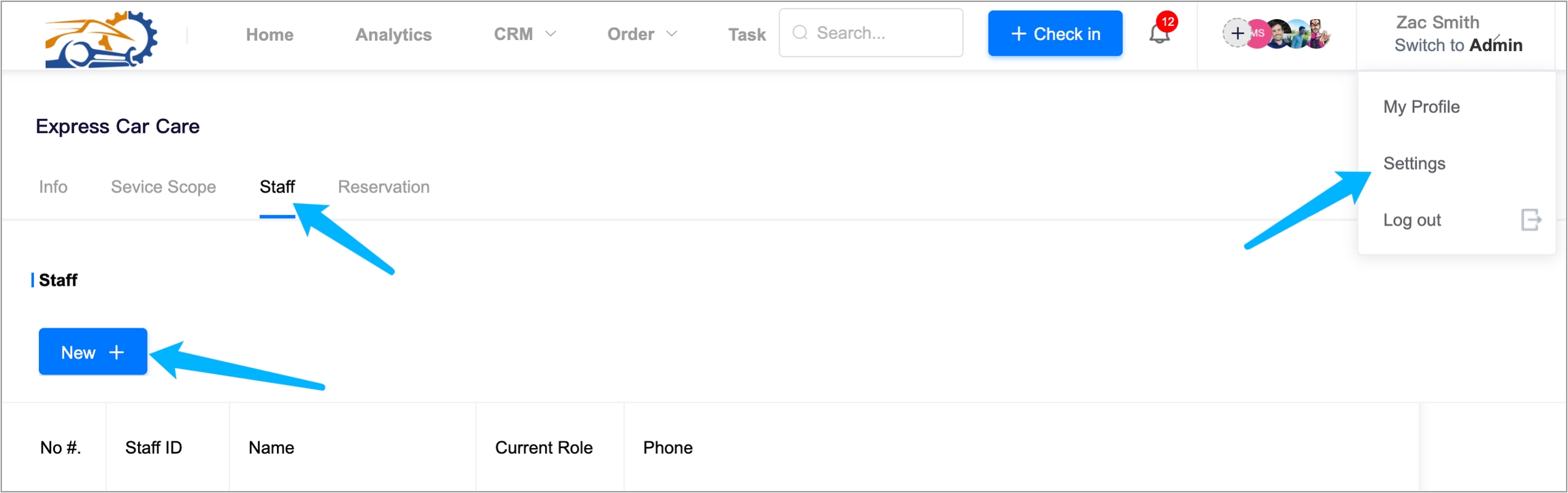
Click "Staff -> New+" in the window, then a window pops up for adding new staff.
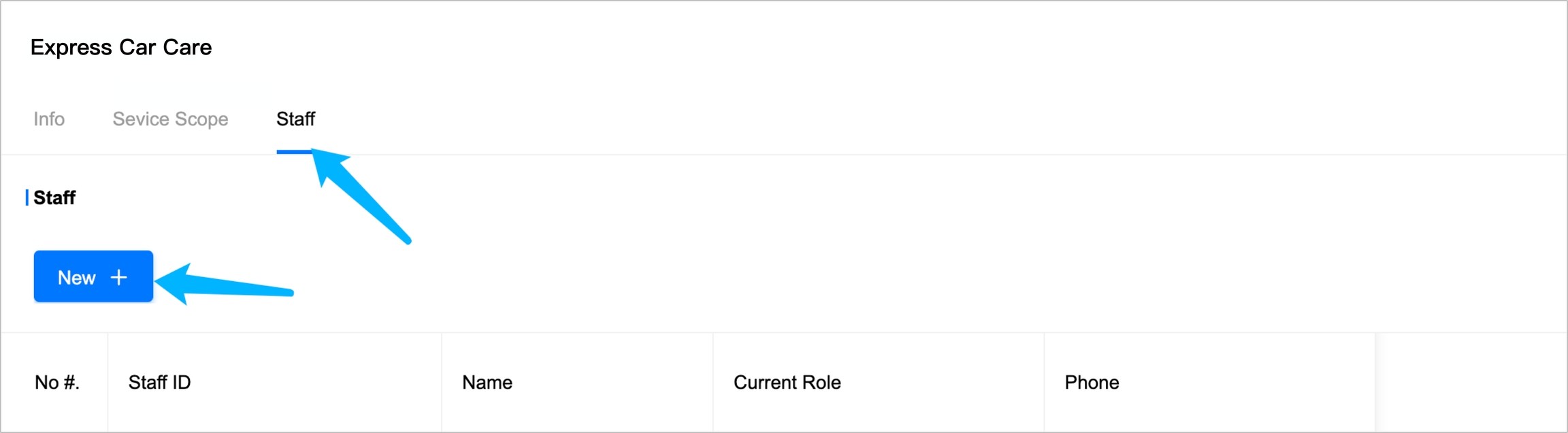
Input name, date of birth, and initial role, then click "Submit".
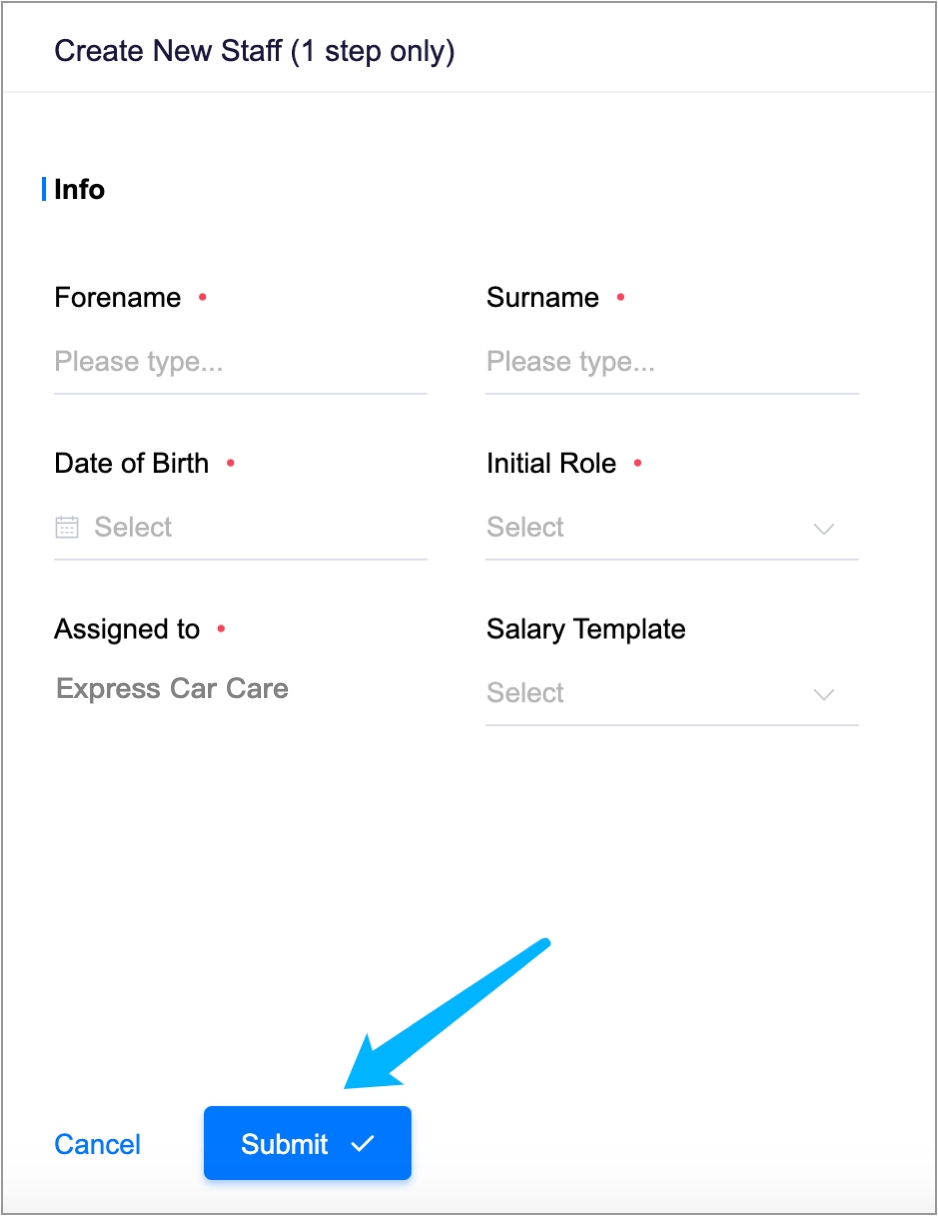
Click "Send Sign-Up Link", a window pops up for signing up.
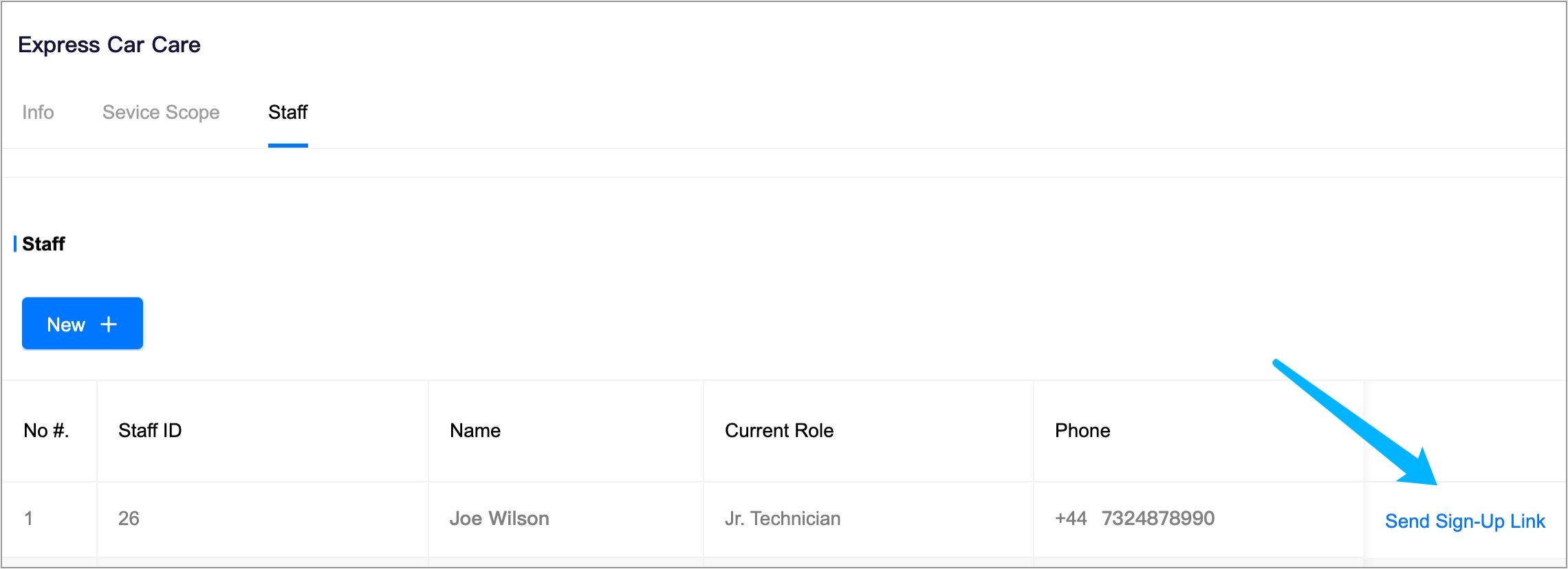
The technician could choose one way to sign-up. You have created a staff account successfully, now wait for signing up.
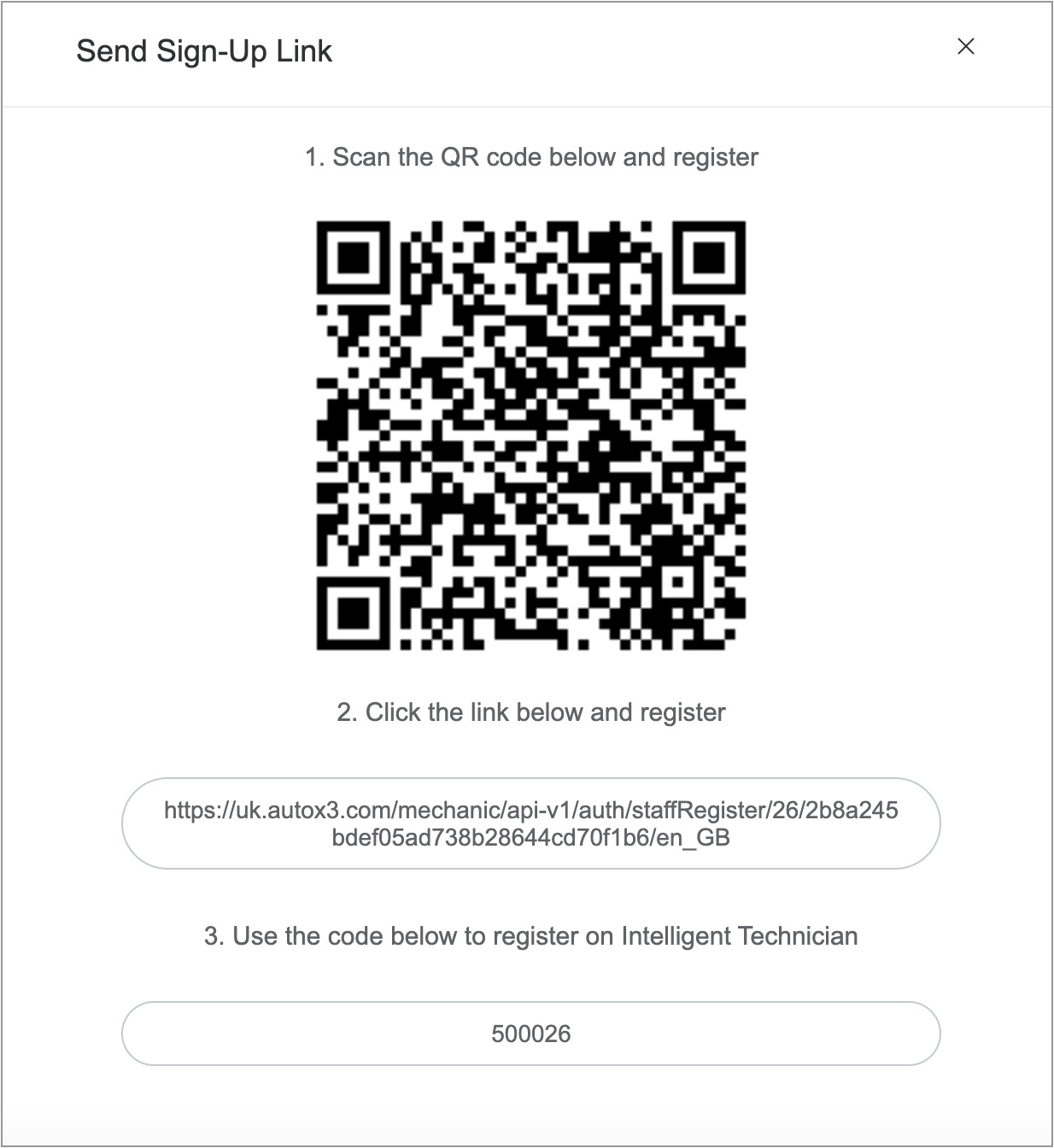
Create through Shop
Log in shop account, click " Settings -> Staff -> New+", a window pops up for adding new staff.
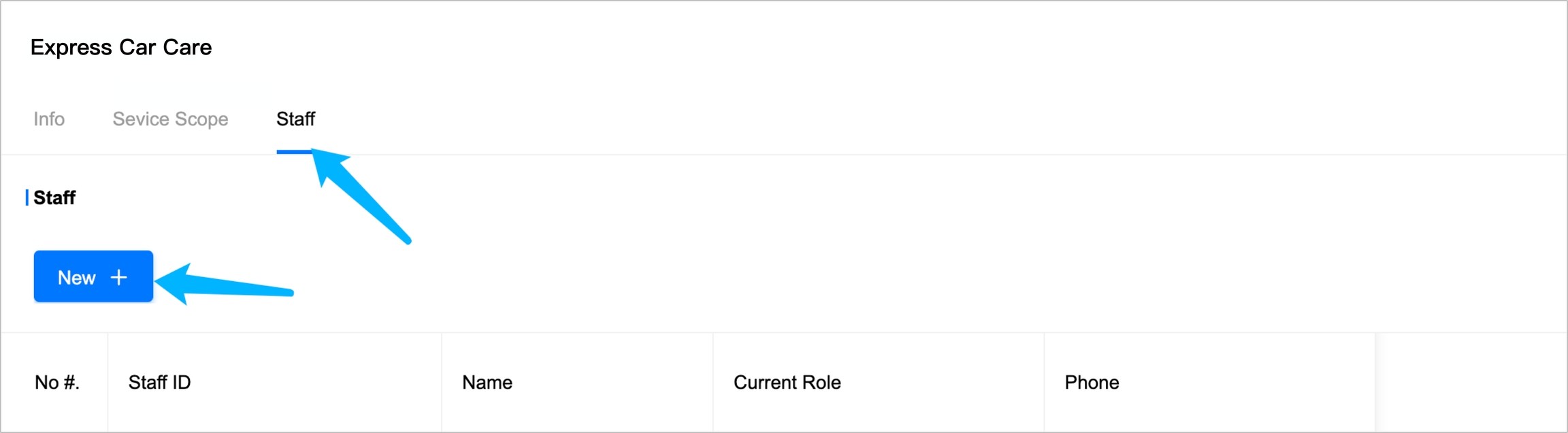
Input name, date of birth, and initial role, then click "Submit".
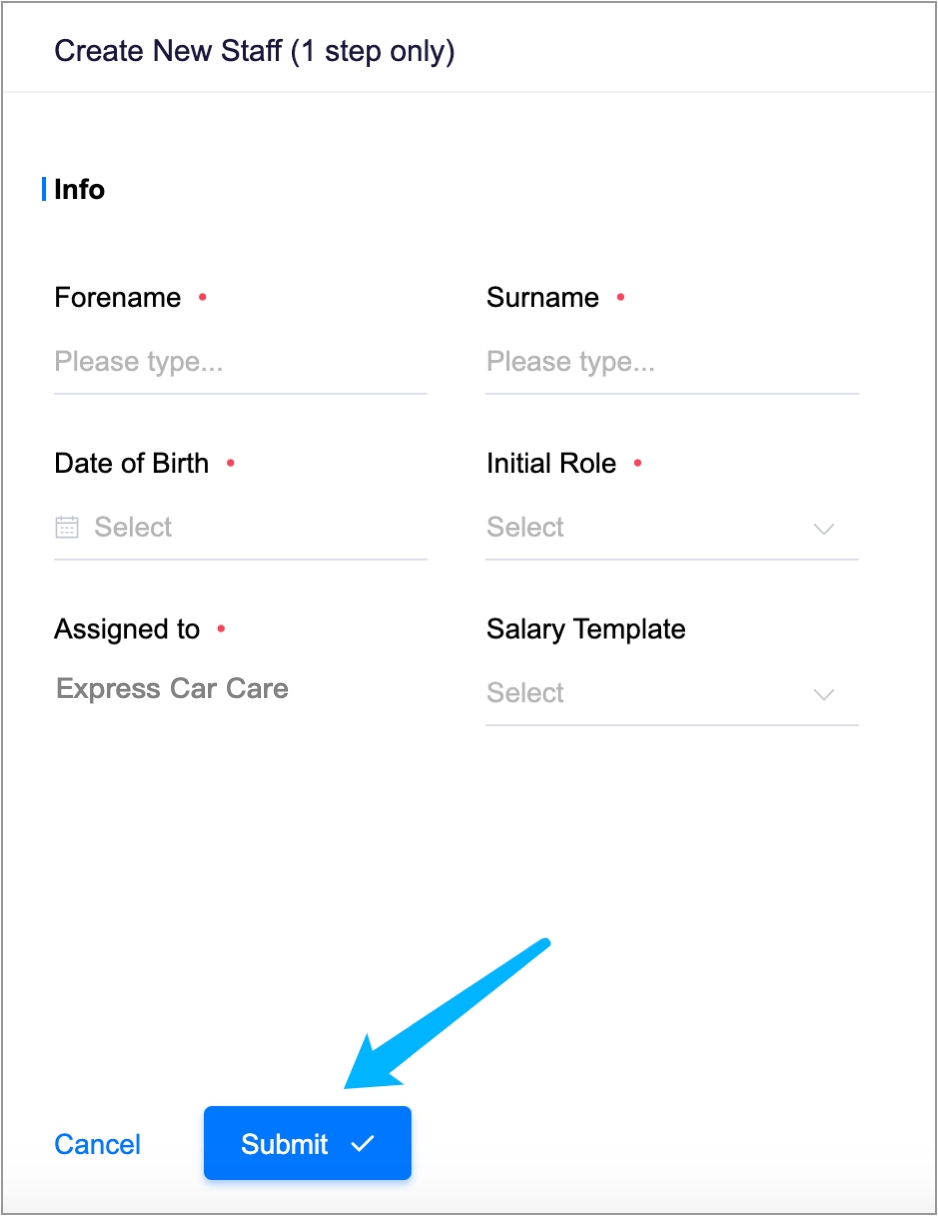
Click "Send Sign-Up Link", a window pops up for signing up.
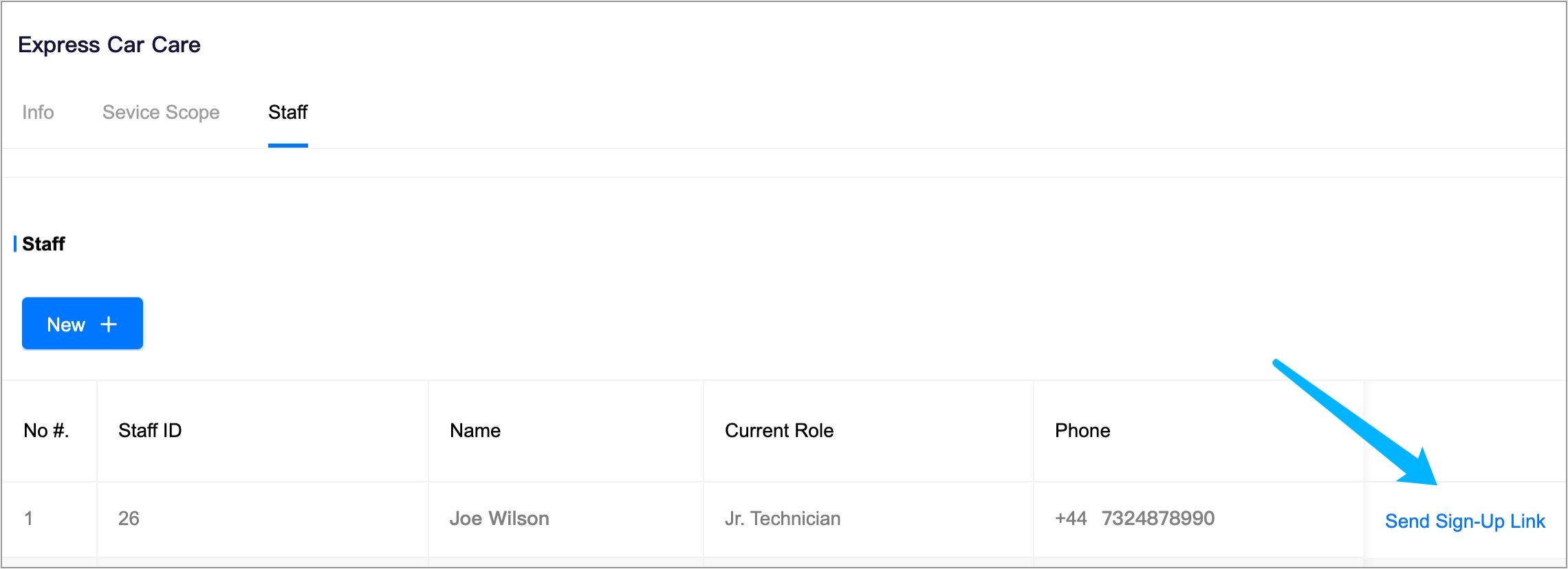
The technician could choose one way to sign-up. You have created a staff account successfully, now wait for signing up.
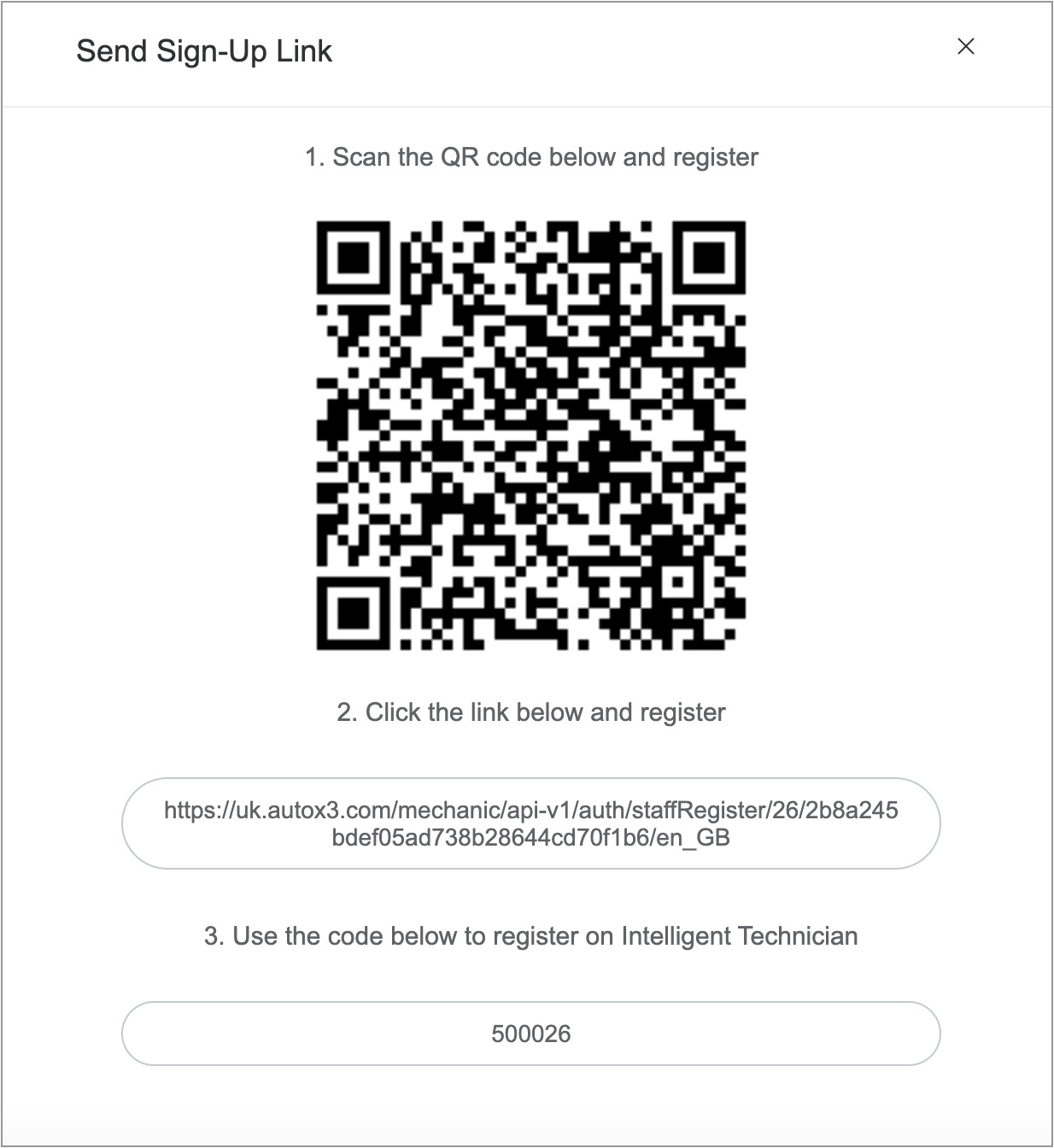
3. Sign up
Sign up through QR code
Scan QR code -> Verify phone number -> Set password -> Sign up successfully, now you could log in to Intelligent Technician APP or Shop OS
Sign up through the link
Click the link -> Verify phone number -> Set password -> Sign up successfully, now you could log in to Intelligent Technician APP or Shop OS
Sign up through code
Intelligent Technician APP -> Sign up -> Input Code -> Verify phone number -> Set password -> Sign up successfully, now you could login Intelligent Technician APP or Shop OS
Last updated
Was this helpful?