How to create a Health Check Order
1. Introduction
Health Check Order is a kind of work order used by workshops to arrange inspections. Generally speaking, the technician or staff will create a Health Check Order for the vehicle before starting the inspection.
Health Check Order could be created on Intelligent Technician and Shop OS.
When creating a Health Check Order, these are needed: Health Check item, technician, salesperson, and start time.
2. Use Cases
Use case 1
After creating a Service Order for a BMW, the technician uses Intelligent Technician to create a "Comprehensive Health Check" for the vehicle.
The technician logs in Intelligent Technician, clicks "+", clicks "check in", then inputs license plate, clicks "Detail" to enter the Service Order page.
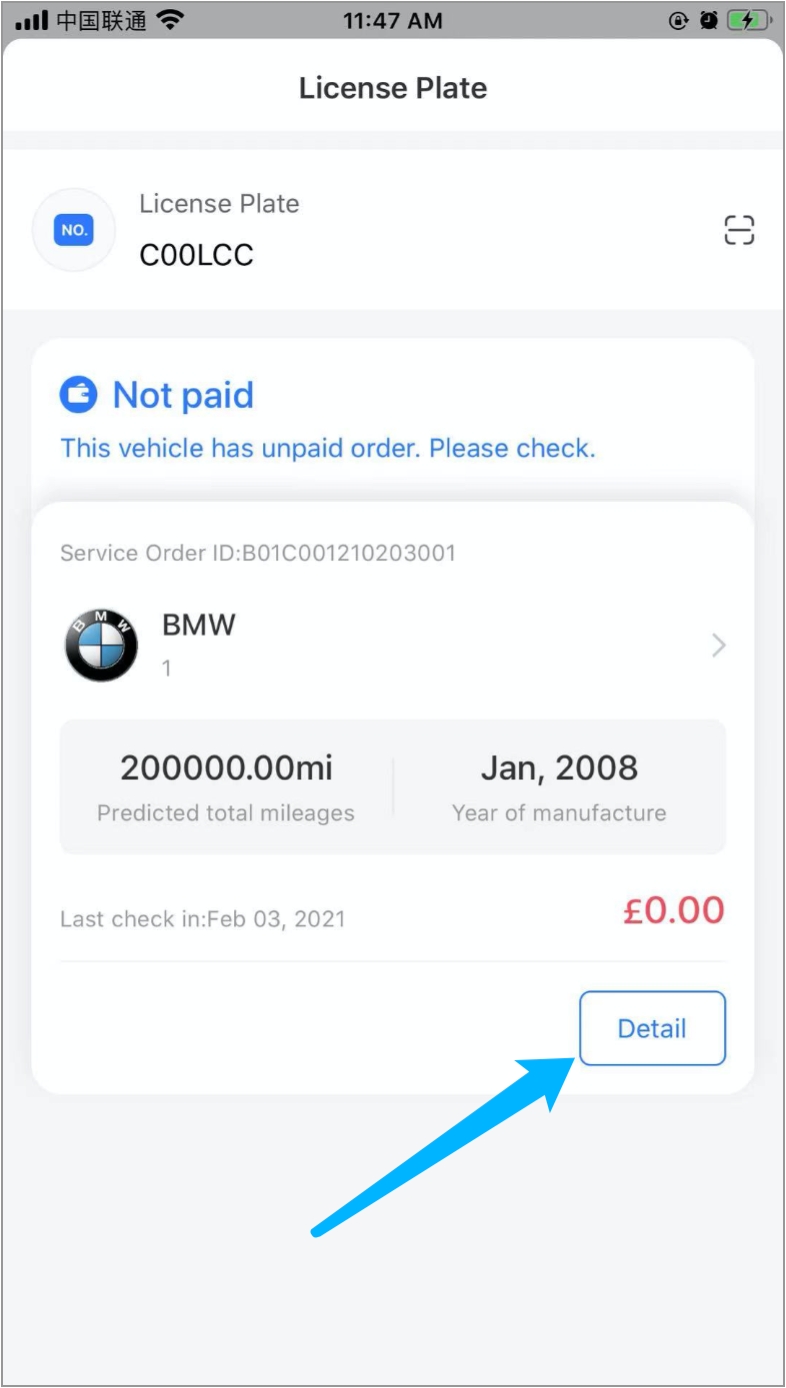
The technician clicks "Add", a window of standard pricing item will pop up.
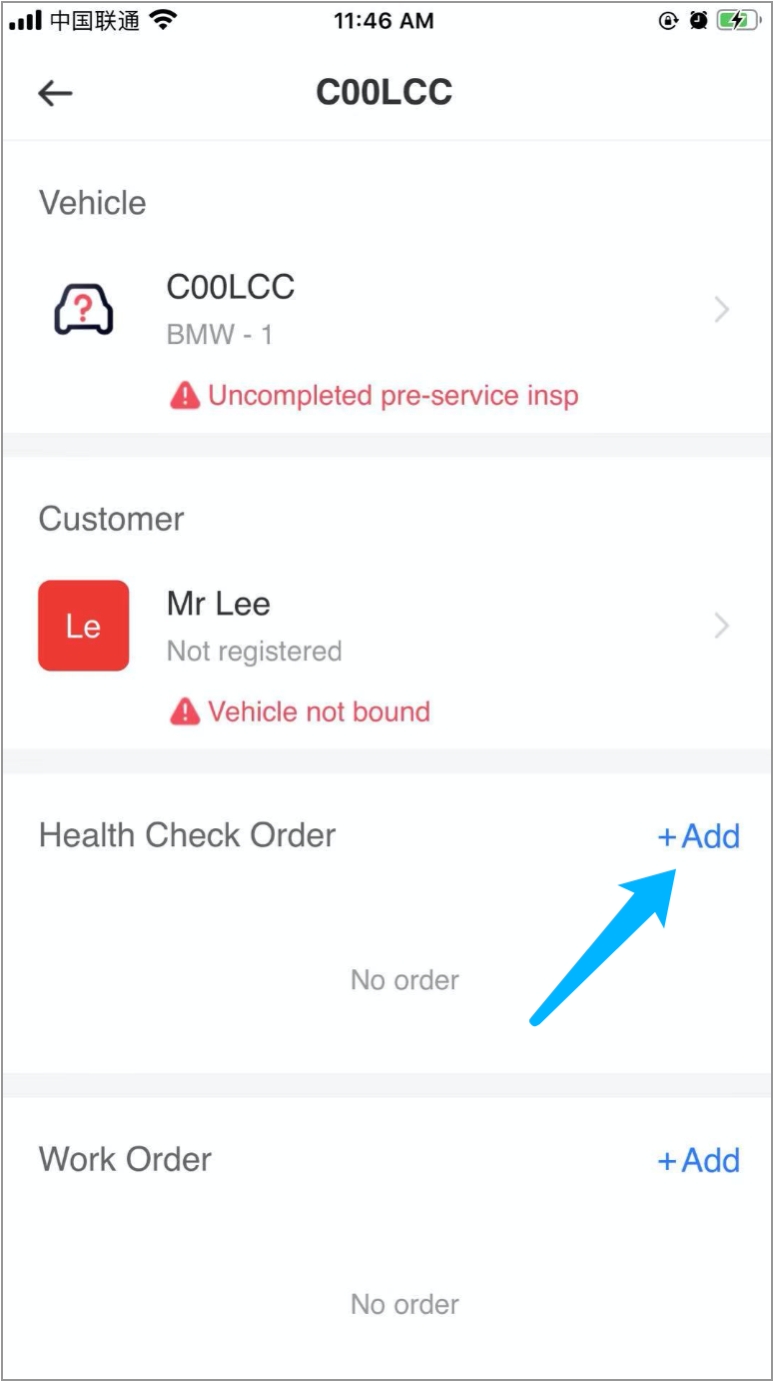
The technician clicks "Standard pricing item".
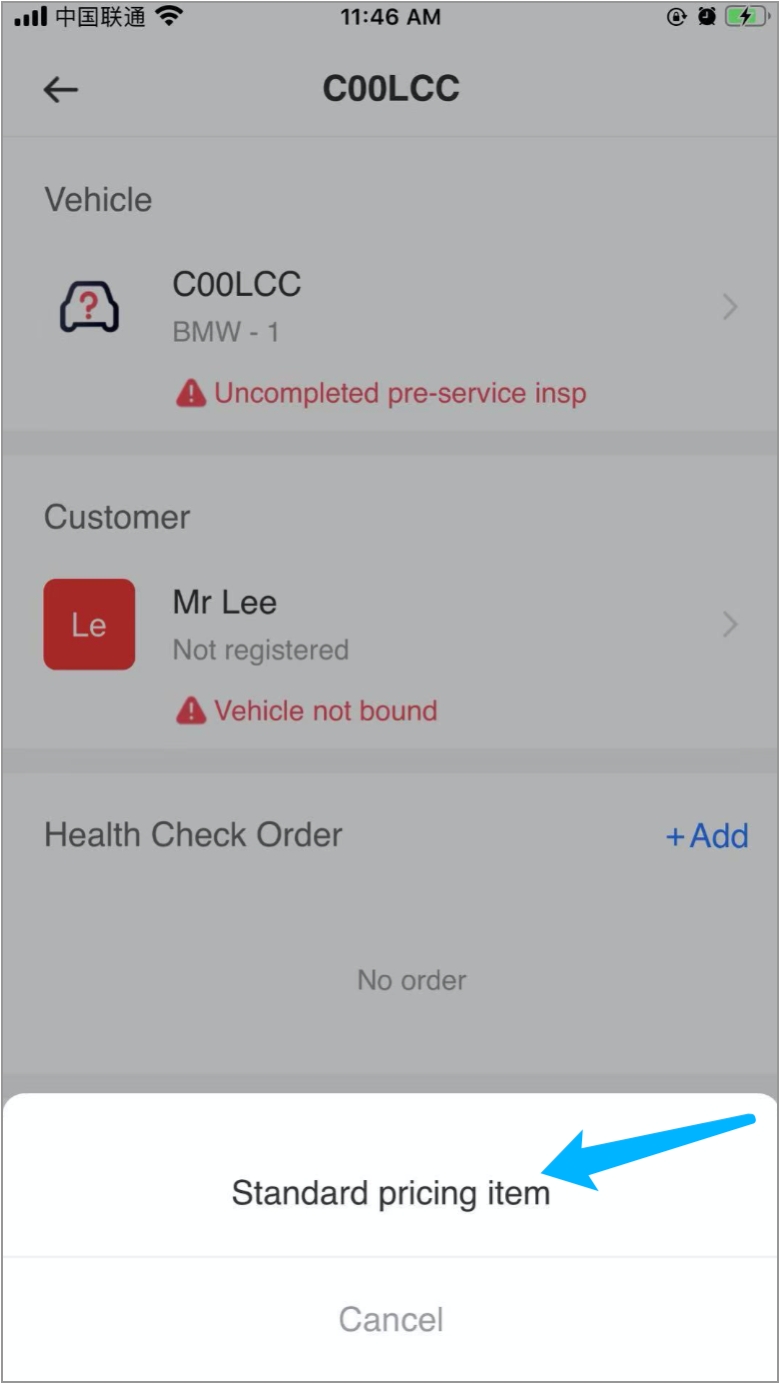
The technician clicks "Comprehensive Health Check", then clicks "Next".
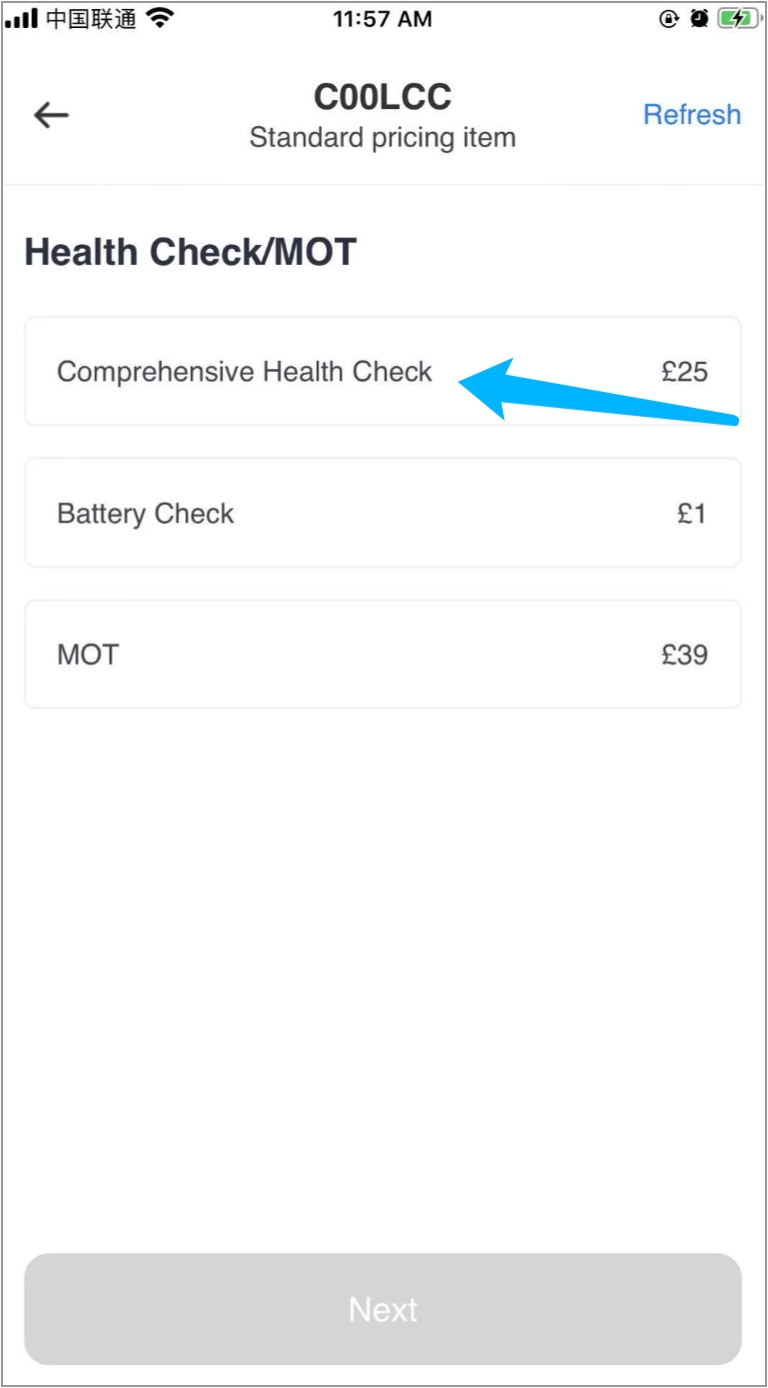
The technician assigns the order to himself and adds a salesperson, chooses a start time, then clicks "Confirm".
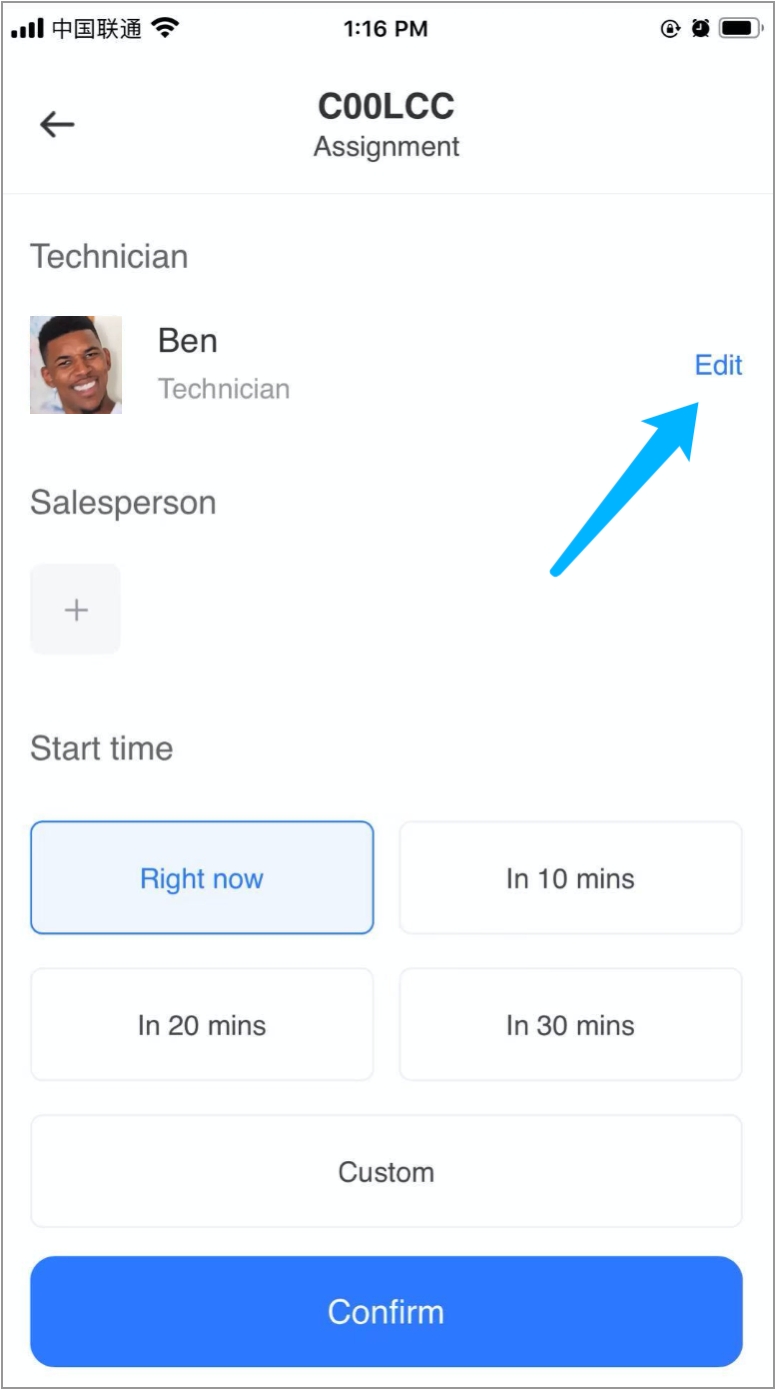
A Health Check Order is created.
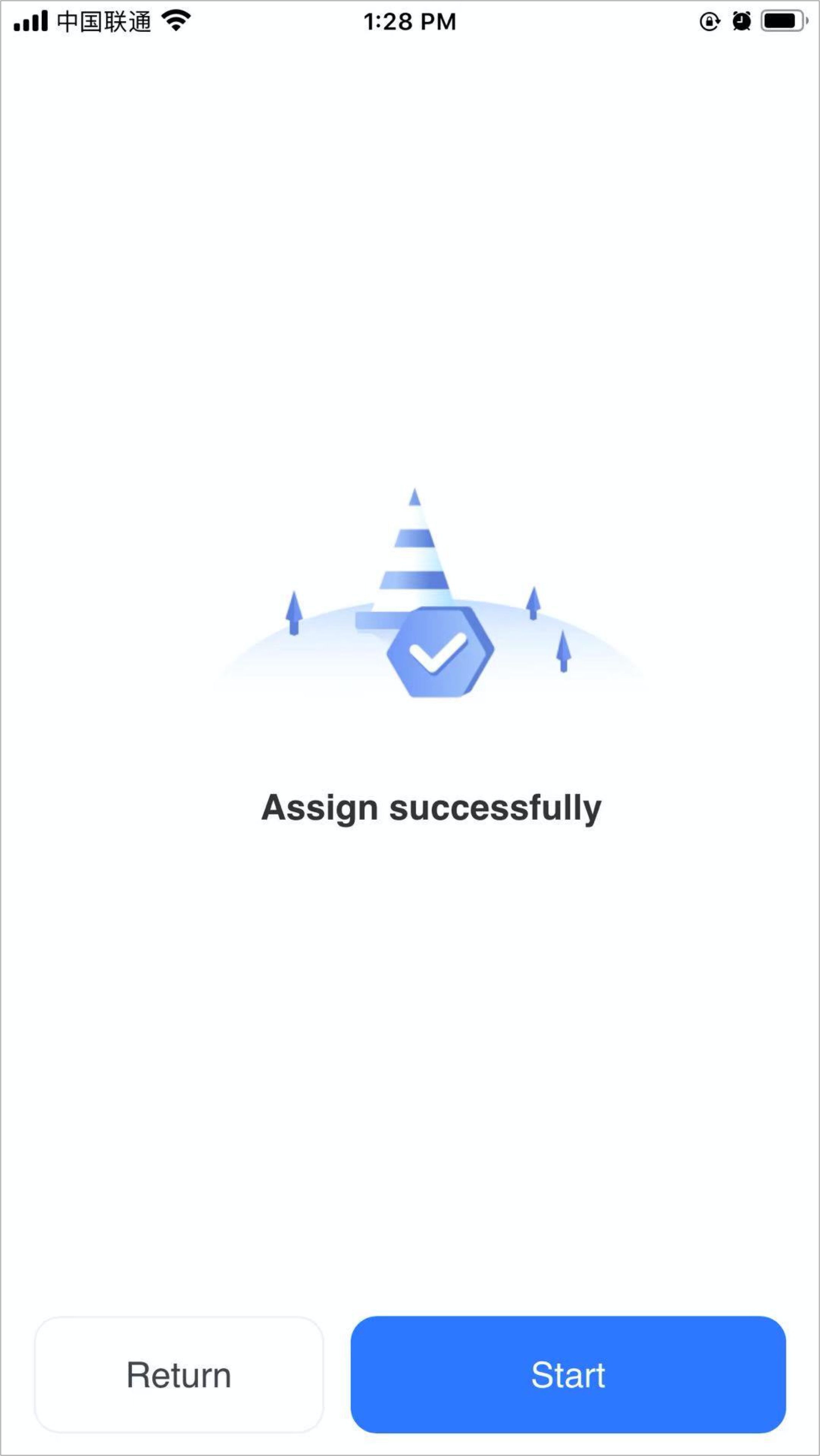
Use case 2
After creating a Service Order for BMW, the staff uses Shop OS to create a "Comprehensive Health Check" for the vehicle.
The staff logs in Shop OS, searches license plate, then enters into the Service Order page.
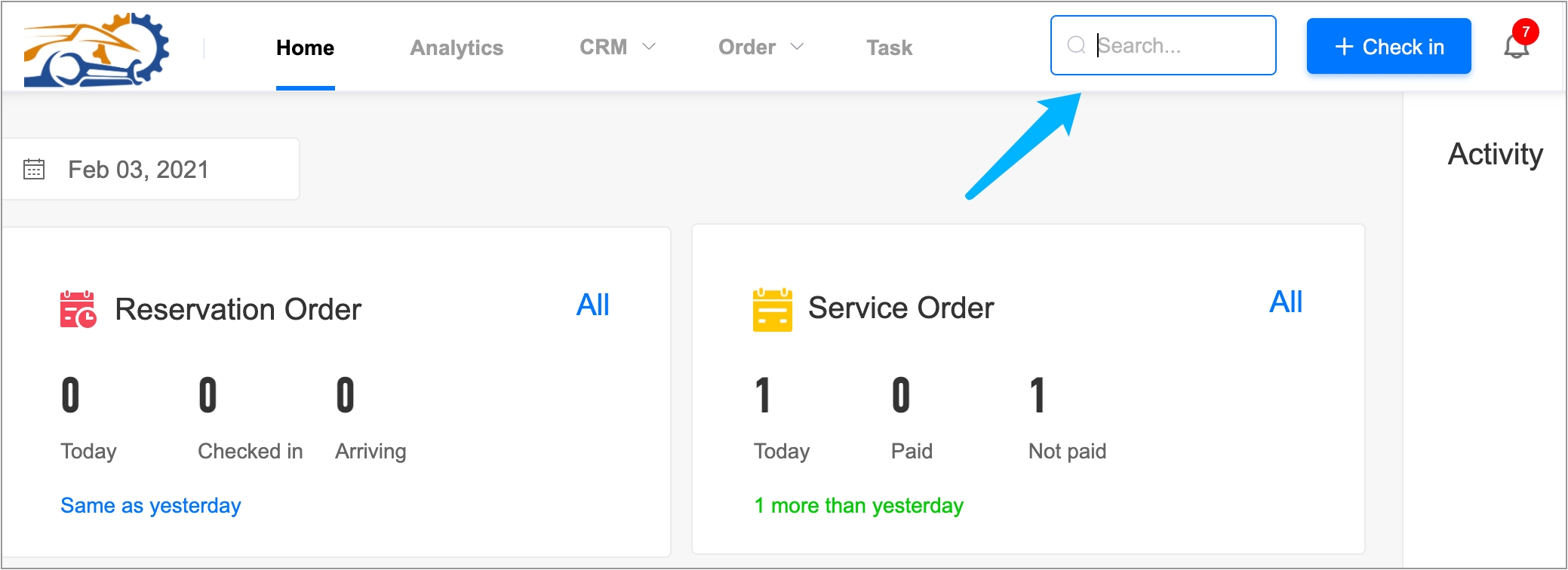
The staff clicks "Standard pricing item", a window of standard pricing item will pop up.
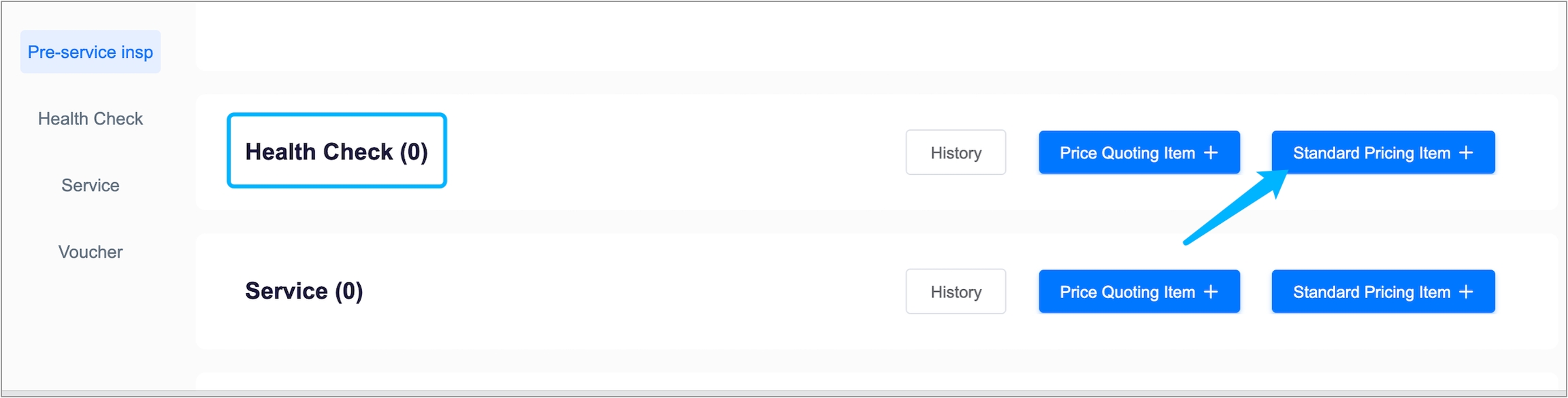
The staff clicks "Comprehensive Health Check", then clicks "Confirm".
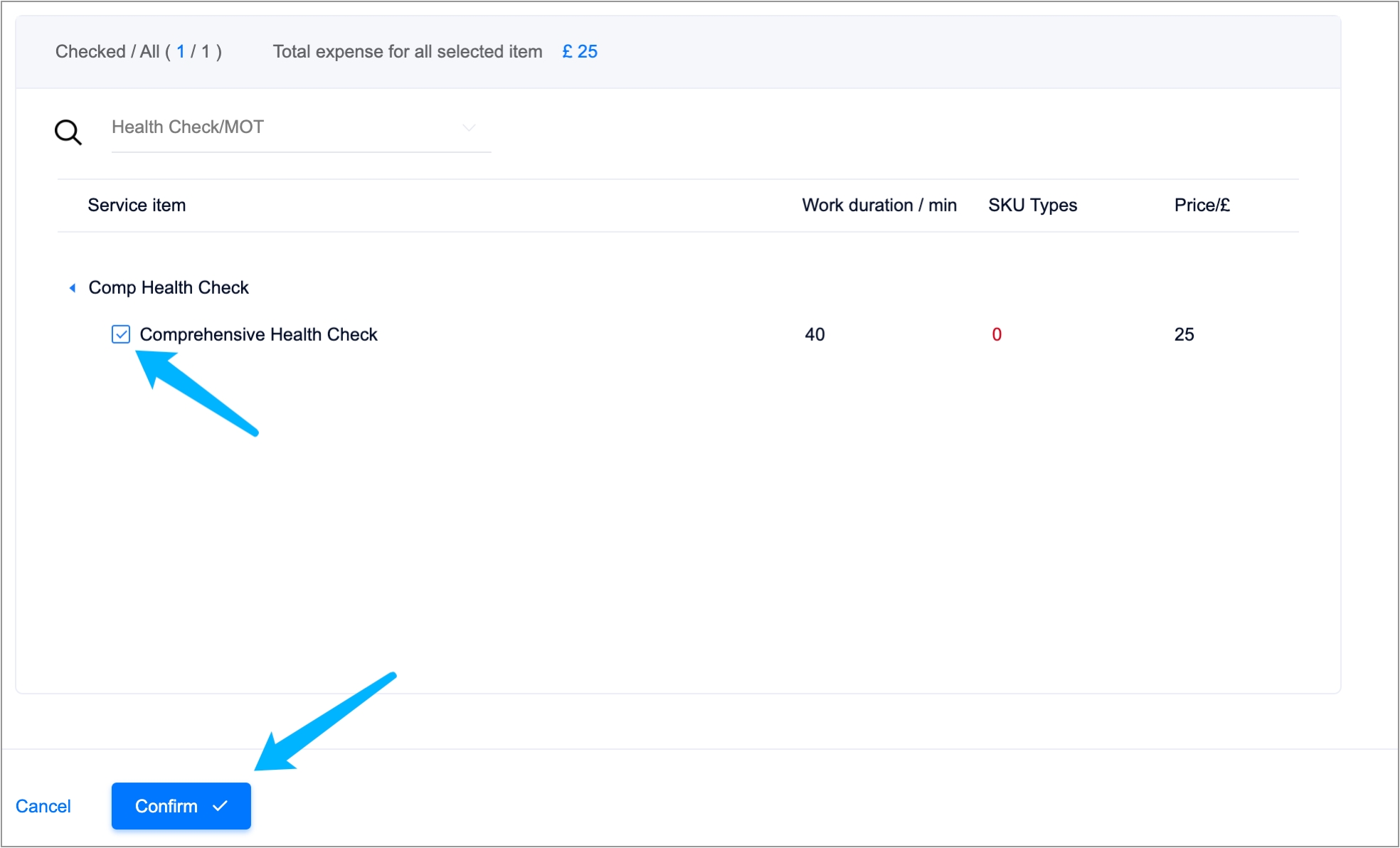
The staff assigns the order to the technician and the salesperson, chooses a start time, then clicks "Confirm".
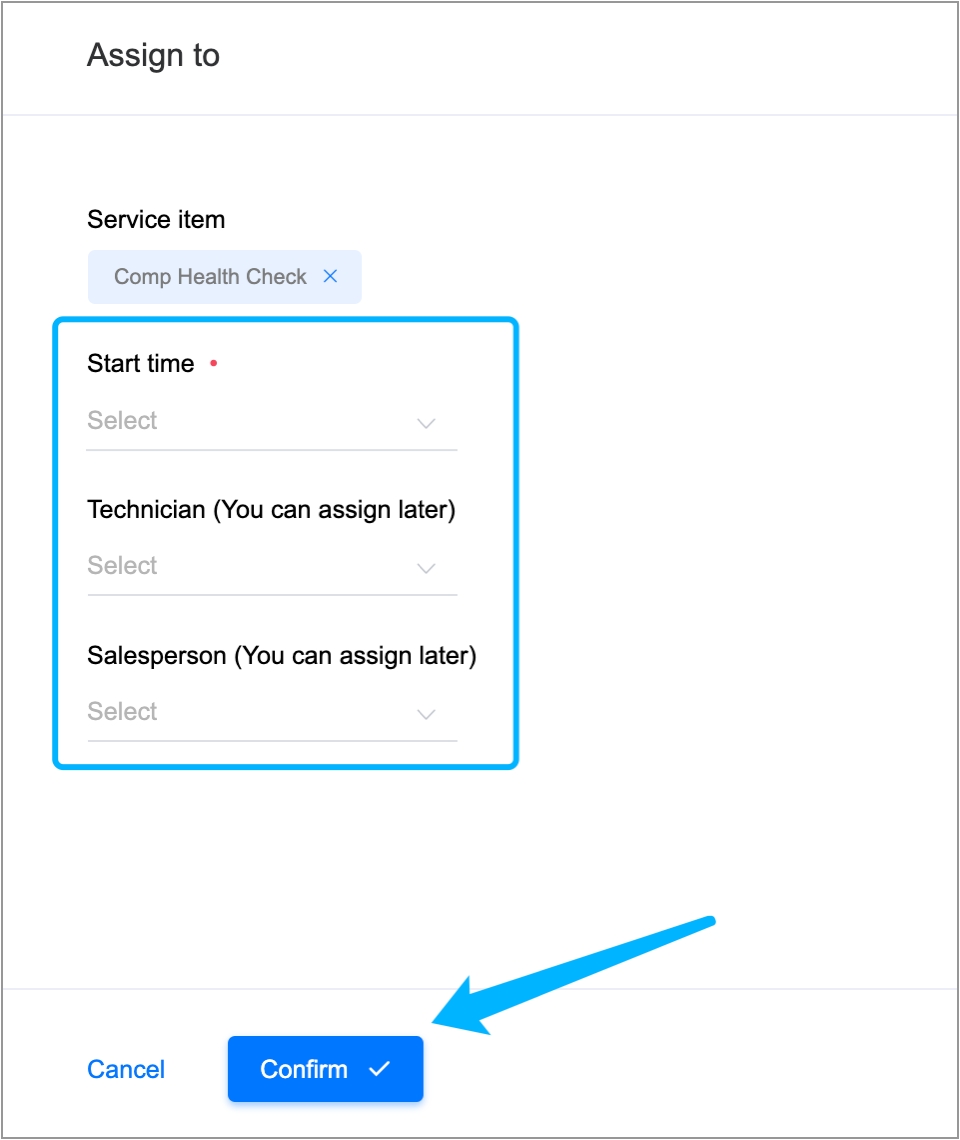
A Health Check Order is created.

3. Common questions
What should I do if there is no standard pricing item?
Please login Brand OS to set Health Check Template.
Last updated
Was this helpful?