How to set Car Type
1. Introduction
Car Type is the basic information of the vehicle. When the technician or staff creates a service order for the vehicle, they need to select the corresponding manufacturer, model and car type.
Car Type could be set on Shop OS.
Create a new manufacturer, these information are needed: manufacturer name, Logo, model name.
2. Use Cases
Use Case 1
The manager uses Shop OS to create a new manufacturer "Tesla" for the workshop.
The manager logs in Shop OS, clicks "Service -> Car Type -> Car Type (by manufacturer)", enters the manufacturer page.

The manager clicks "New+", a window pops up for creating a new manufacturer.

The manager inputs manufacturer and uploads the logo then clicks "Continue".
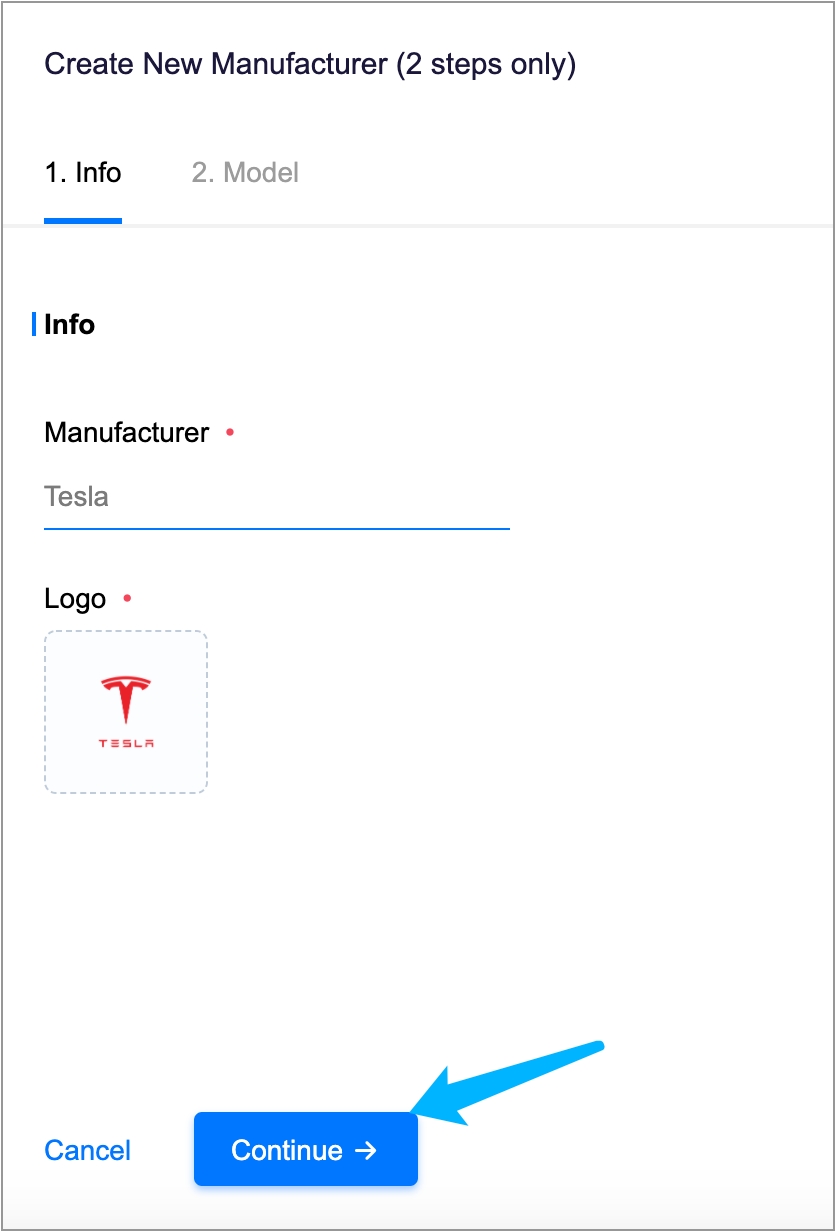
The manager clicks "New+", a window pops up for creating a model.
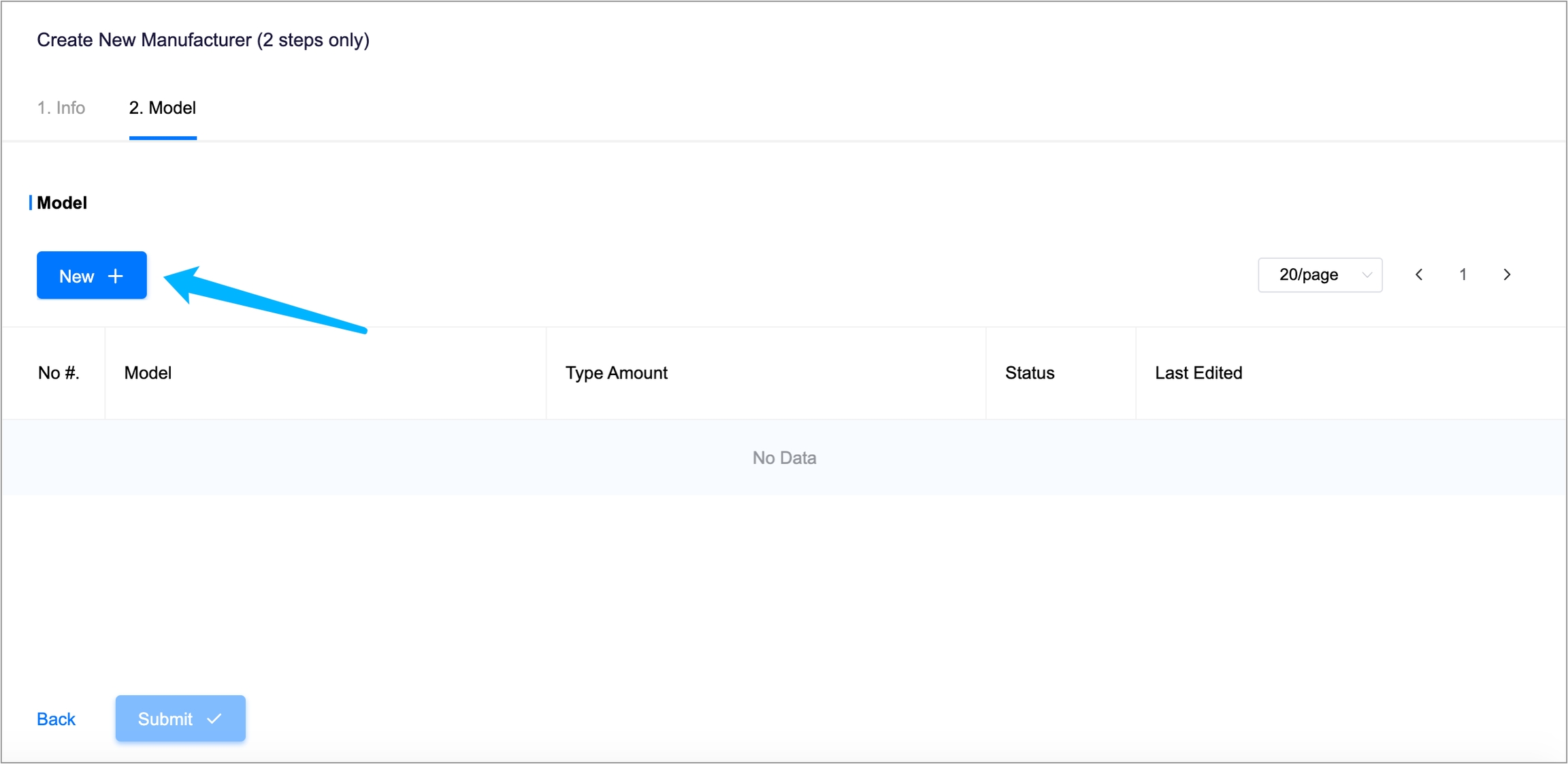
The manager inputs the model name then clicks "Continue".
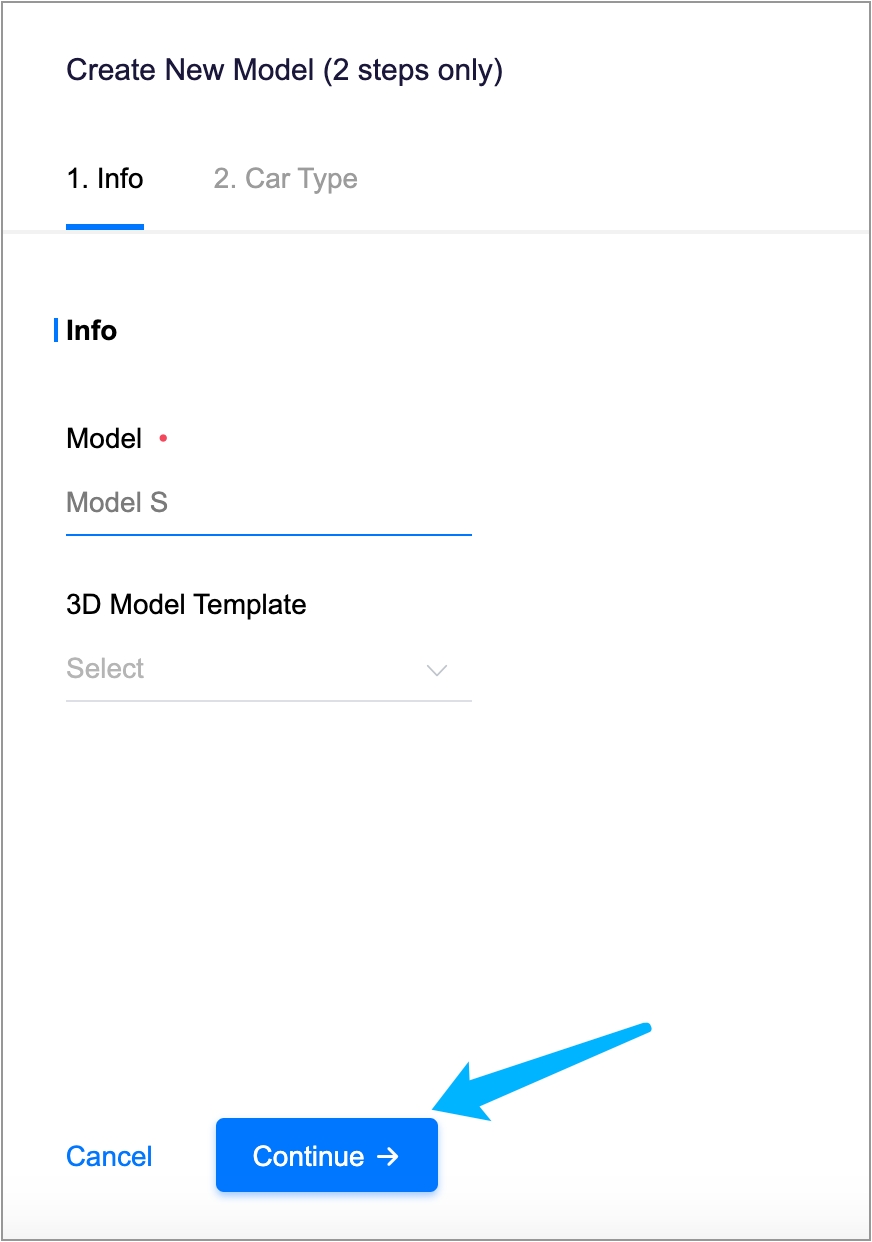
The manager clicks "Submit" to submit the new model.

*Note: You can skip car type, or click "New+" to create car types.
The manager clicks "Submit" to submit the new manufacturer.

The new manufacturer is created successfully.
Use Case 2
The manager uses Shop OS to disable the unused manufacturers so that the technicians can find the manufacturers and models they need easily.
The manager logs in Shop OS, clicks "Service -> Car Type -> Car Type (by manufacturer)", enters the manufacturer page.

The manager clicks on Status, a disable window pops up, then clicks "Disable".
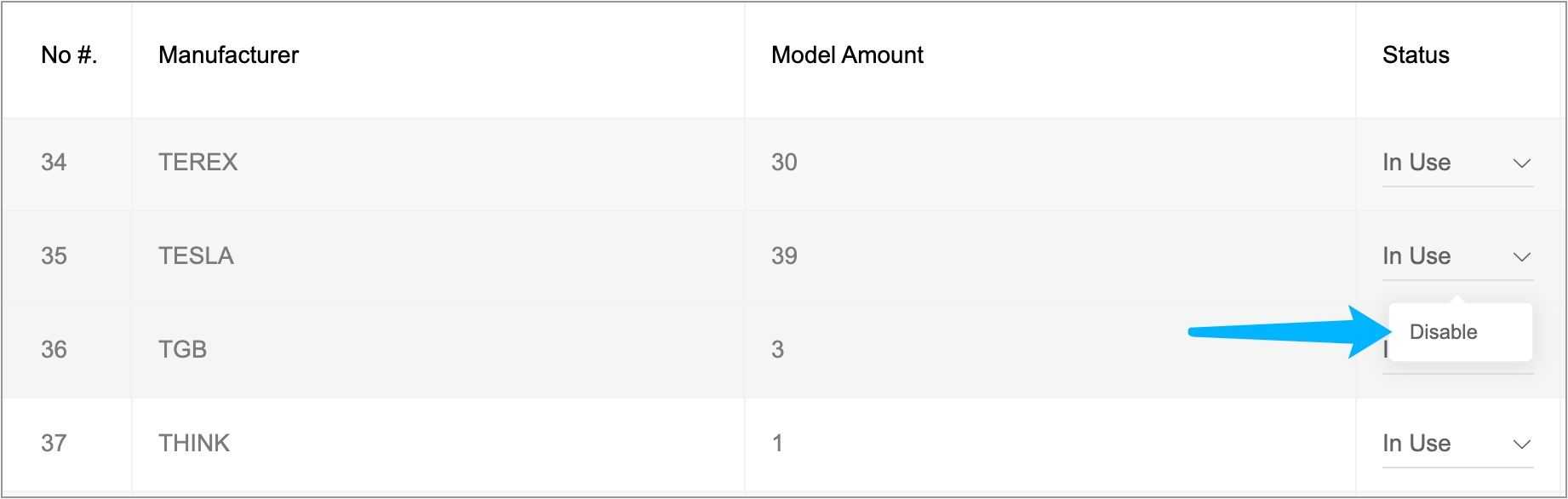
The manufacturer is disabled.

Last updated
Was this helpful?